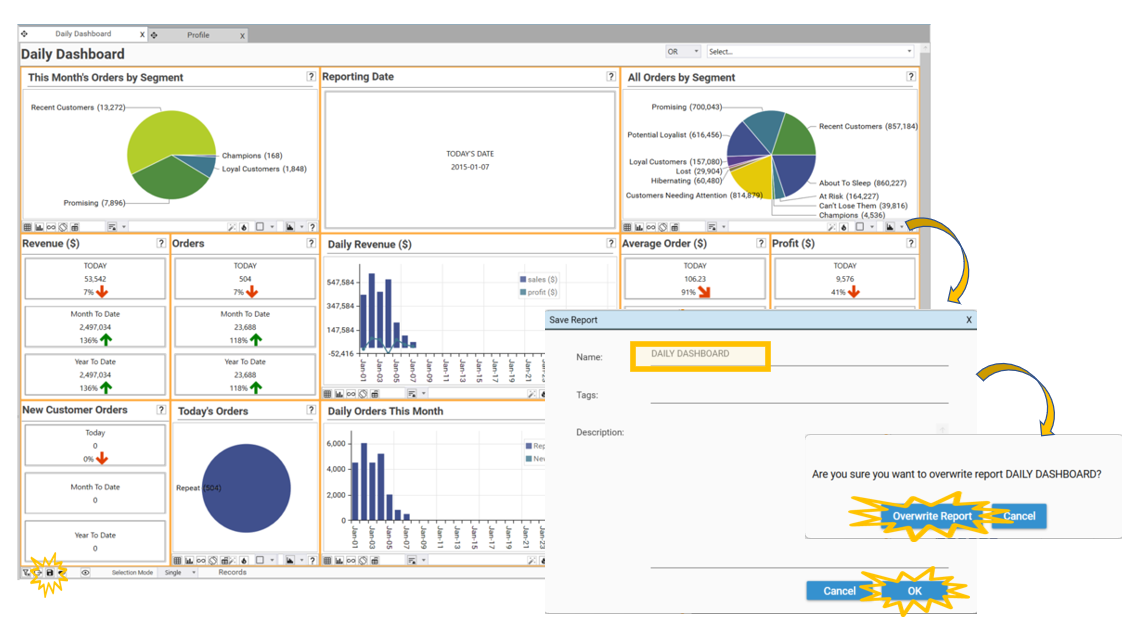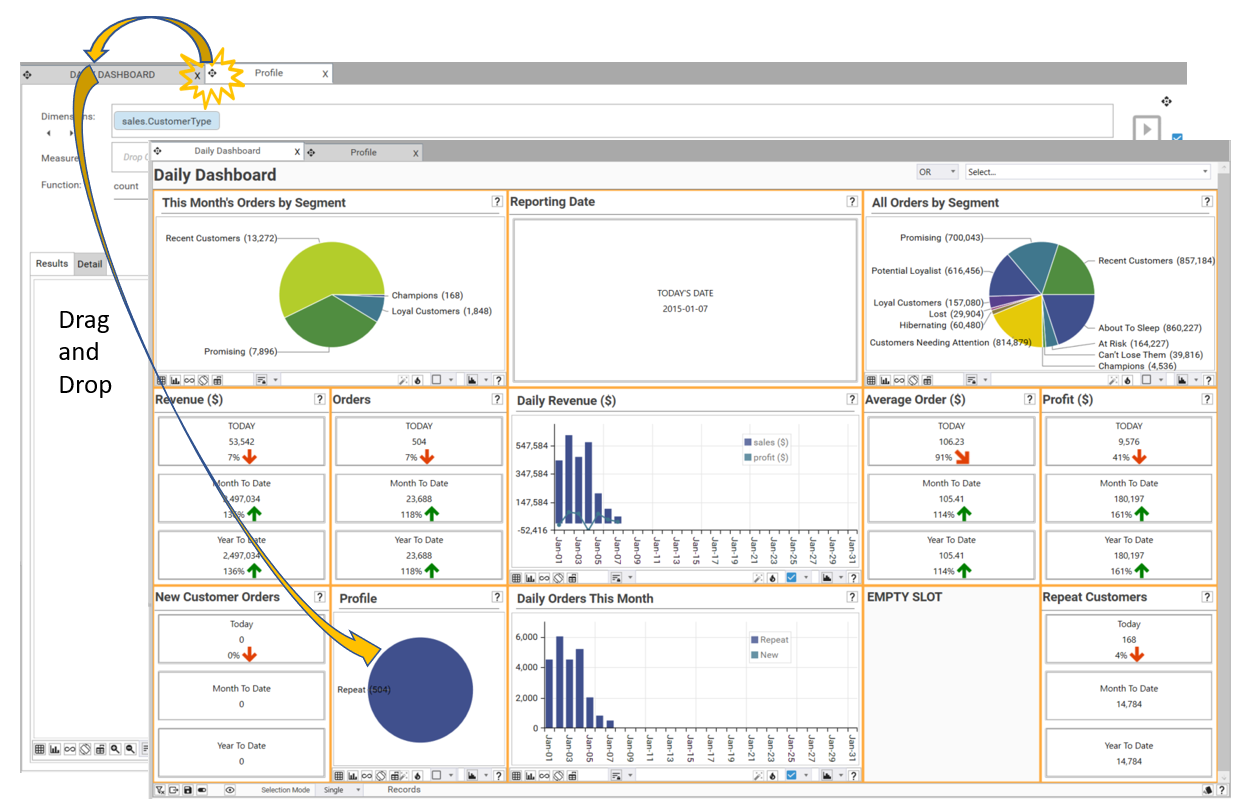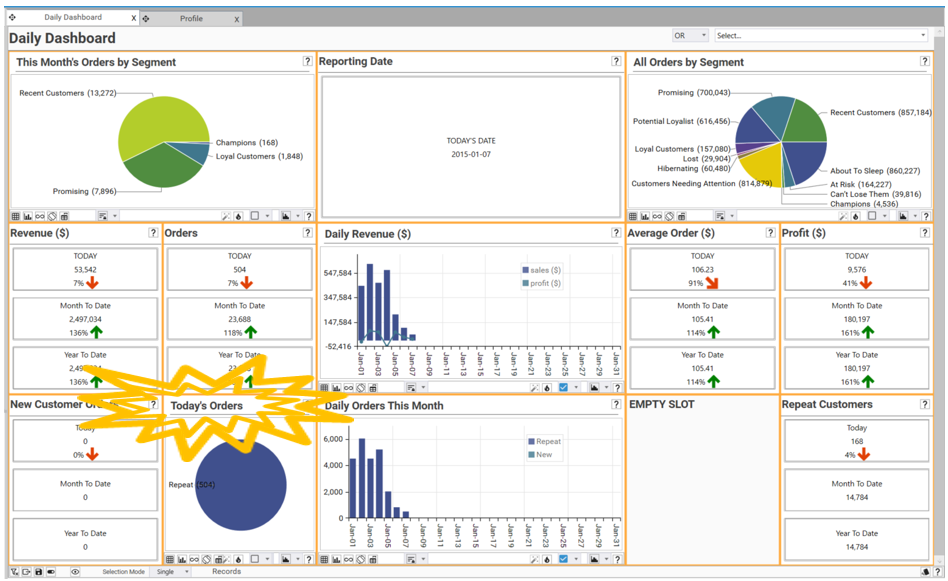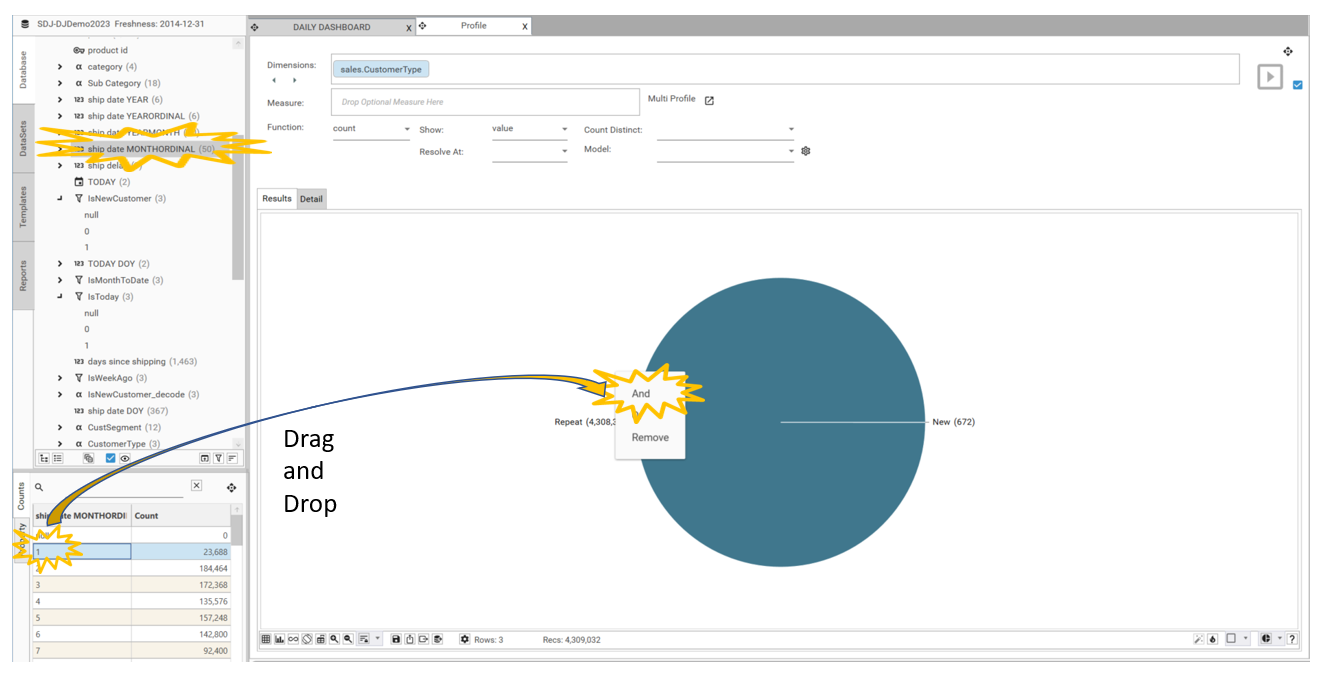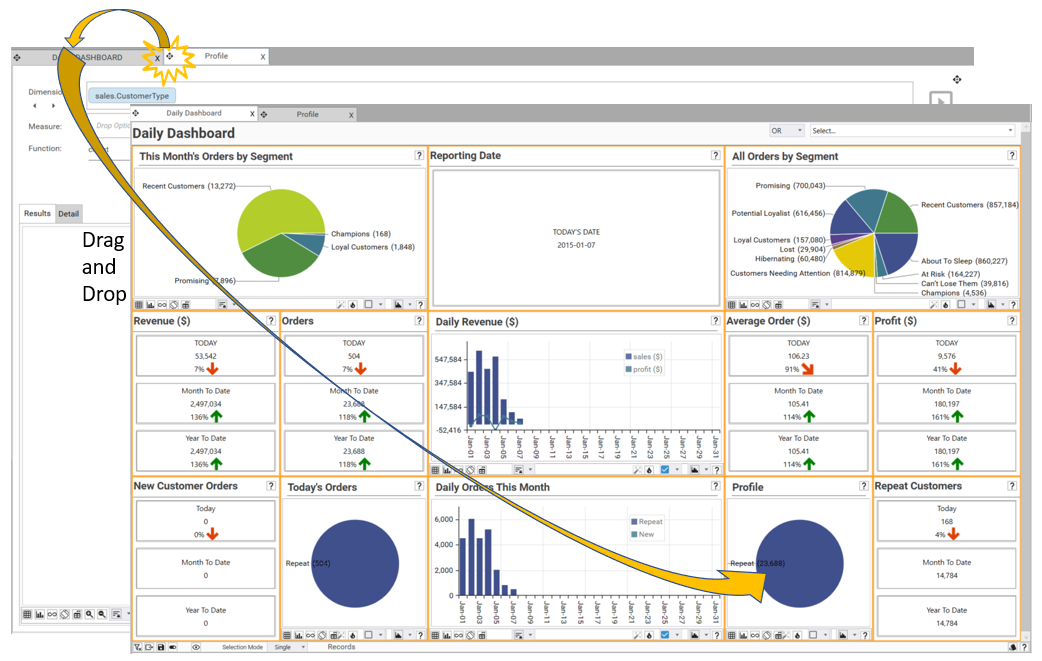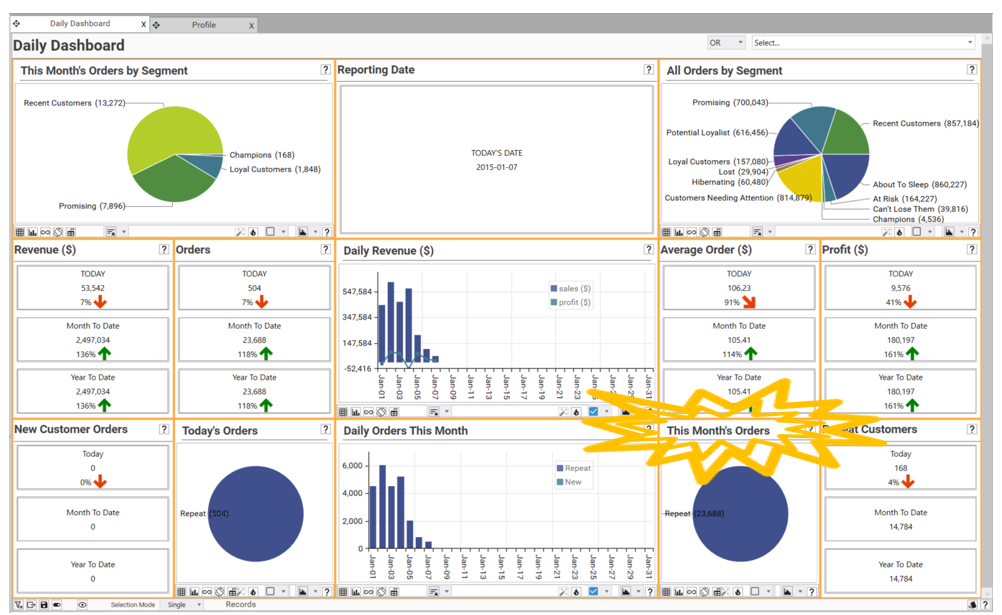NOTE
This article is part of the "Tutorial - Basic Sales Dashboard" series. It assumes the following:
Demo Data (or data in a similar structure) has been loaded into a project and reporting metrics have been created. See Step 4b - Prepare Data for Reporting - Create Reporting Dimensions & Metrics if this has not yet been done.
Approach
The remaining reports to add to the dashboard are simple profiles showing New vs Repeat customers for two time-frames - Today, and Month To Date. The time-frames that have been chosen are arbitrary, and other filters could be used in place of the ones used here.
At the end of this section, you will know how to:
Apply different filters to the same underlying profile in order to show different metrics
Add Reports to Dashboards
Key Techniques
The following functional areas are introduced by this step:
Profiles
Video Overview
…Create Reports - Profiles Continued
The final 2 reports are Today’s Orders and This Month’s Orders. These are built in the same way as other profiles on the dashboard and instructions are included here for completeness.
Today’s Orders
Video Tutorial
Creating a Profile
The first step is the to create a Profile. Do this by going to Analytics | Profile and then drag and drop sales.CustomerType into the Dimensions box.
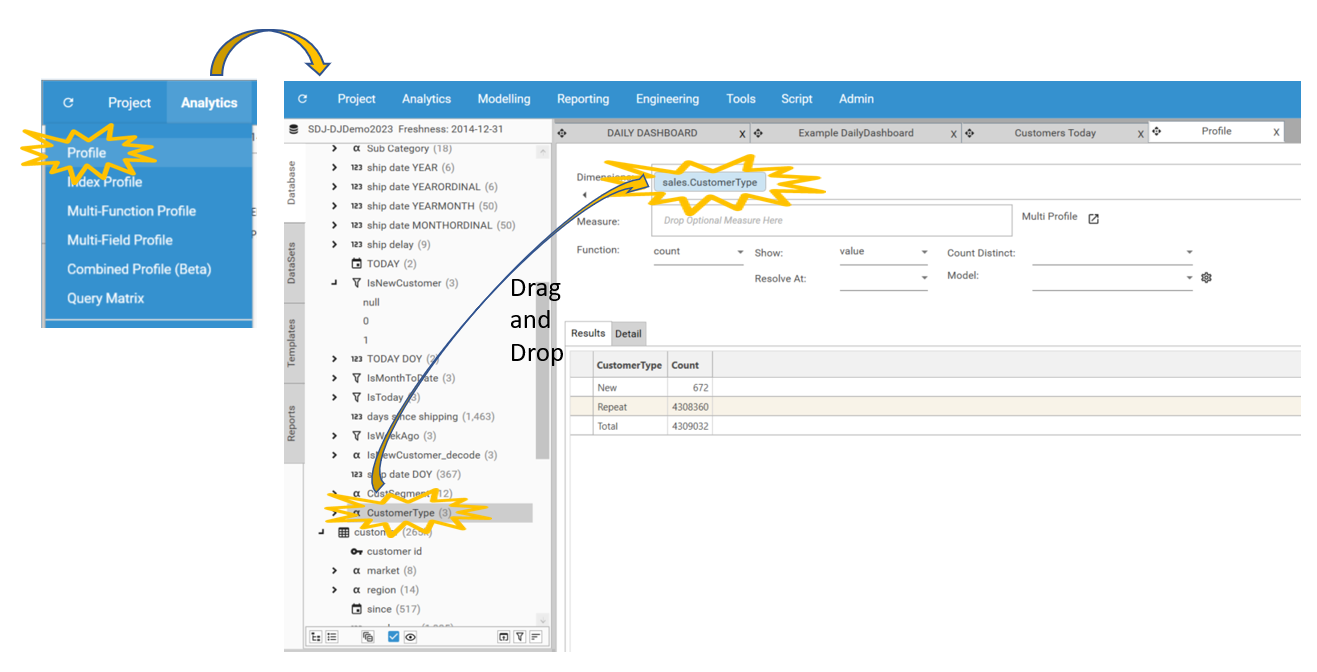
Basic pie chart from CustomerType
To display the data as a pie chart:
Click on the Chart Type icon in the bottom right-hand corner,
Select Pie/Donut. (Note: change between a pie or donut chart by clicking the Pie/Donut button again)
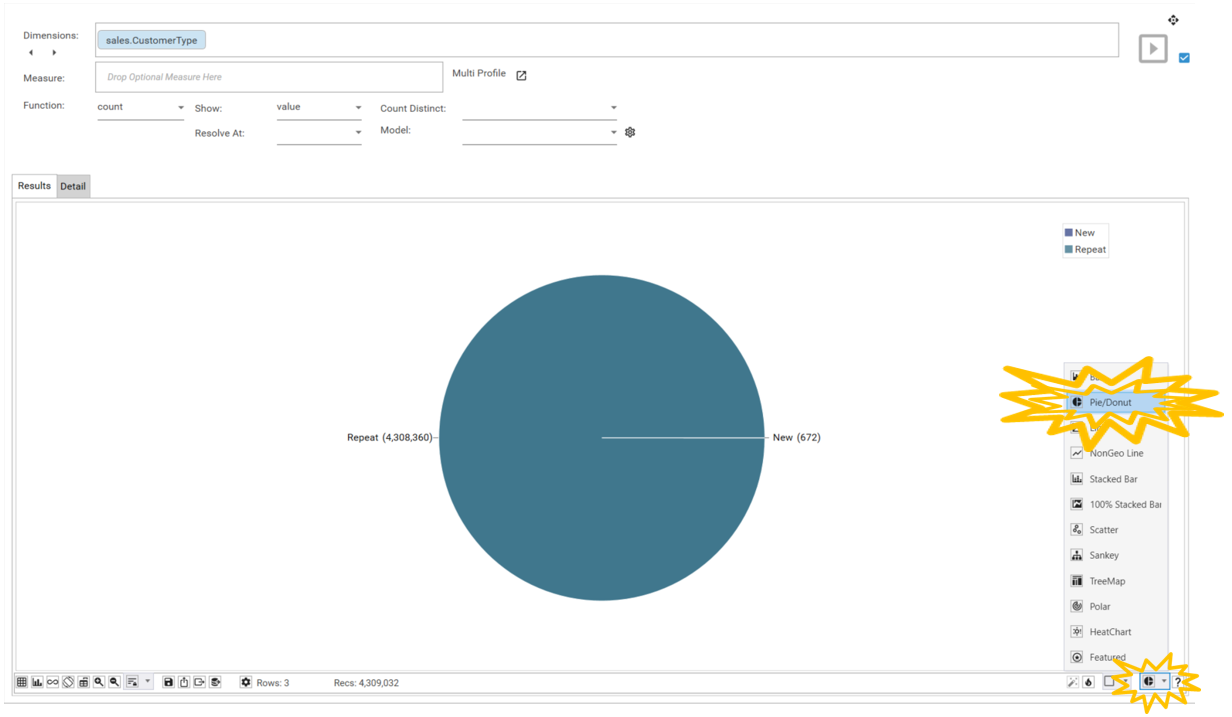
A legend is not needed for this chart as the segments are already labelled. To turn off the legend click on the Configure Chart icon and deselect Legend On.
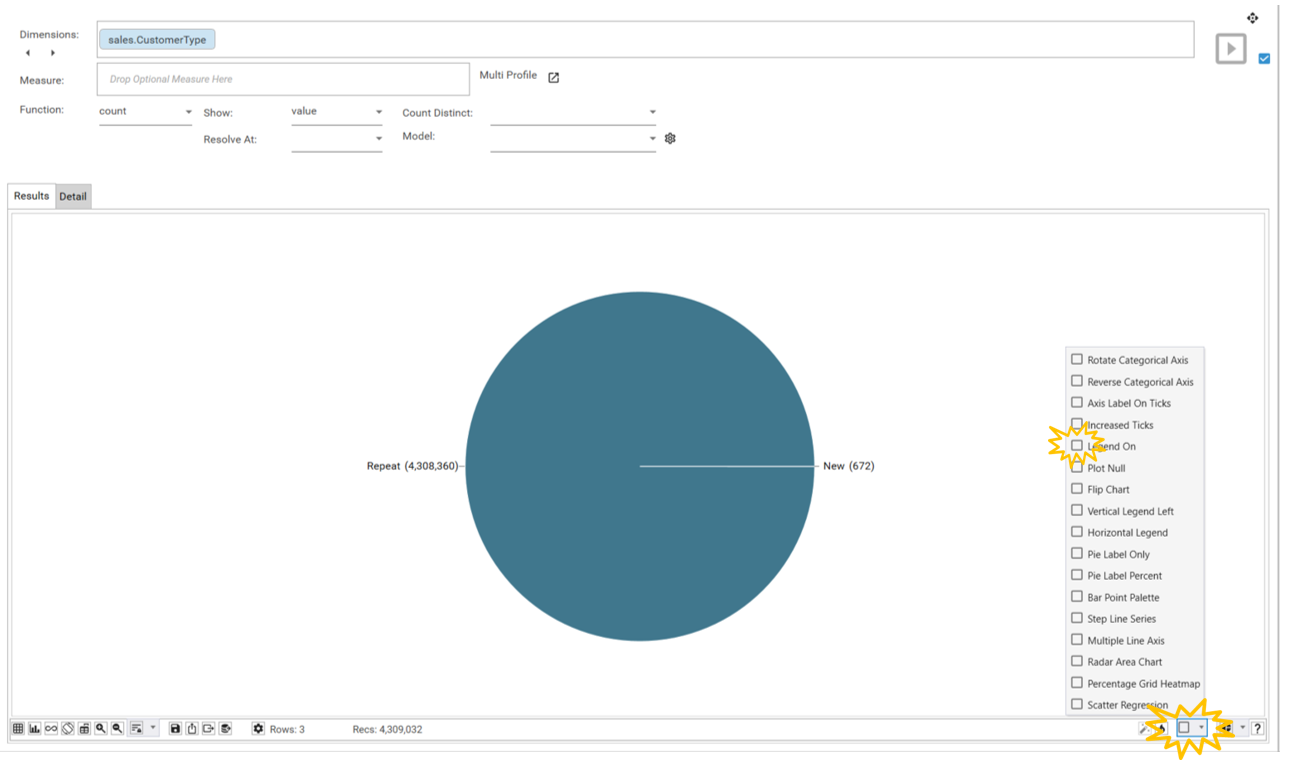
Filter by IsToday 1
This Month’s Orders
Video Tutorial
Creating a Profile
Go to Analytics | Profile and drag and drop sales.CustomerType into the Dimensions box.
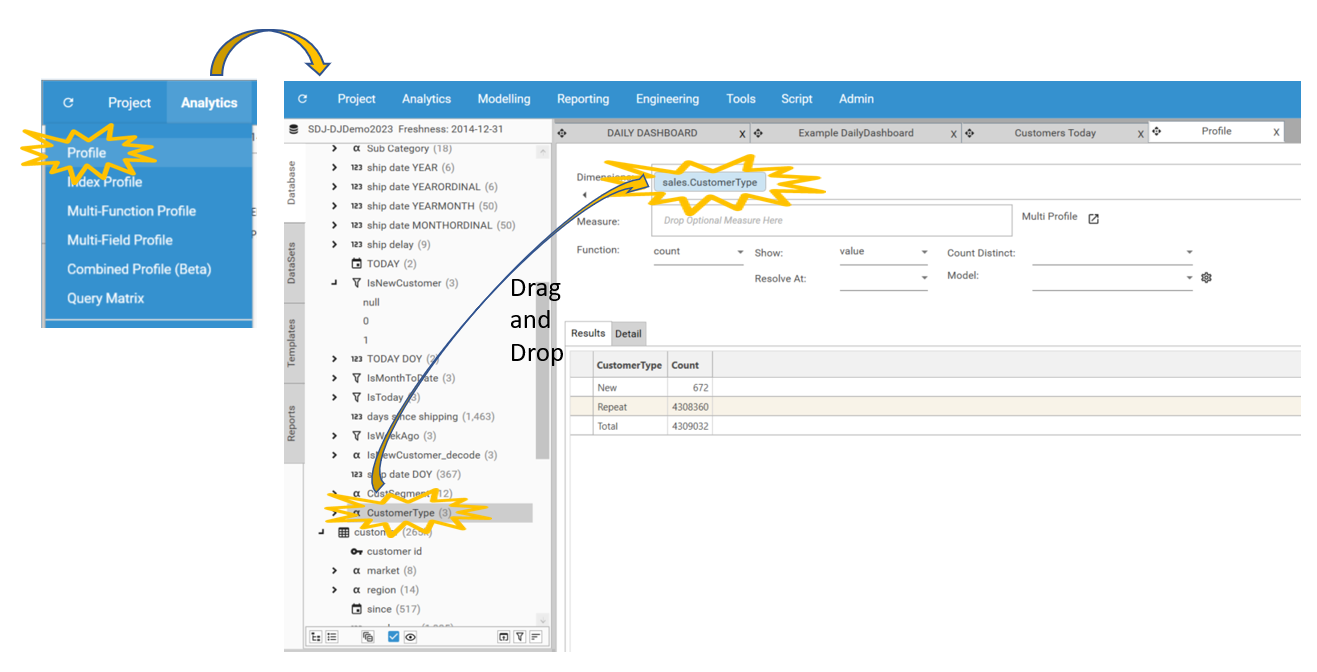
Basic pie chart from CustomerType
To display the data as a pie chart:
Click on the Chart Type icon in the bottom right-hand corner,
Select Pie/Donut. (Note: change between a pie or donut chart by clicking the Pie/Donut button again)
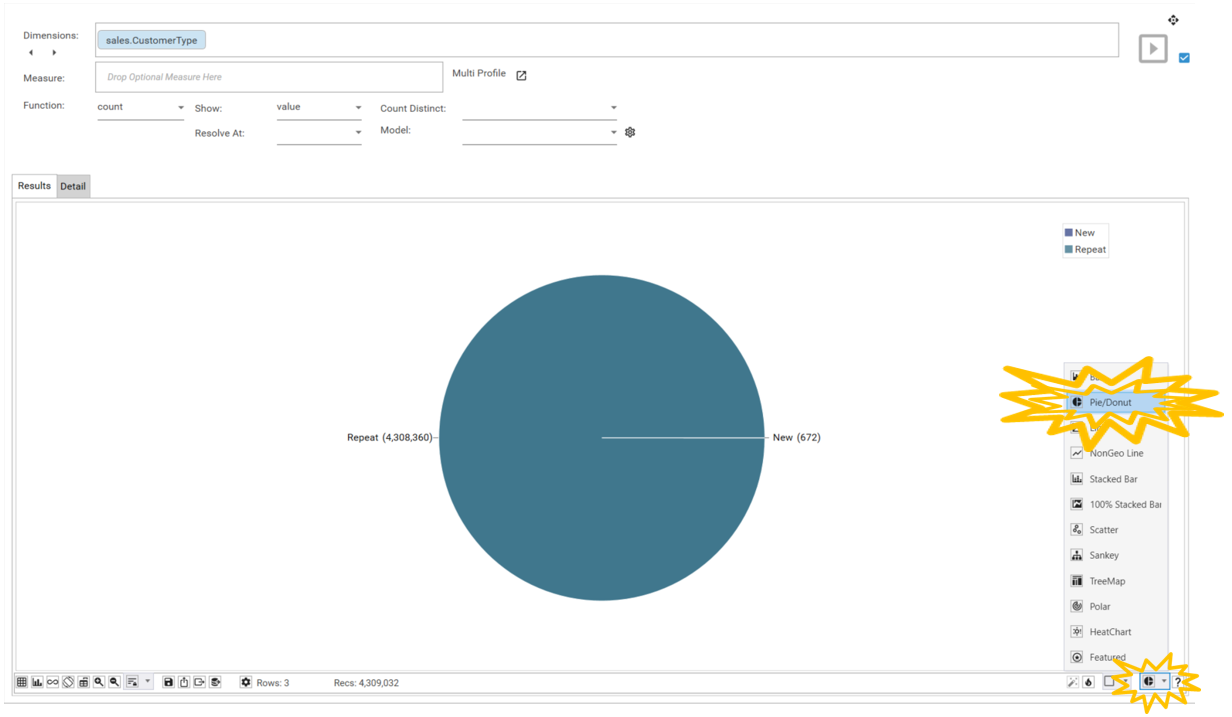
A legend is not needed for this chart as the segments are already labelled. To turn off the legend click on the Configure Chart icon and deselect Legend On.
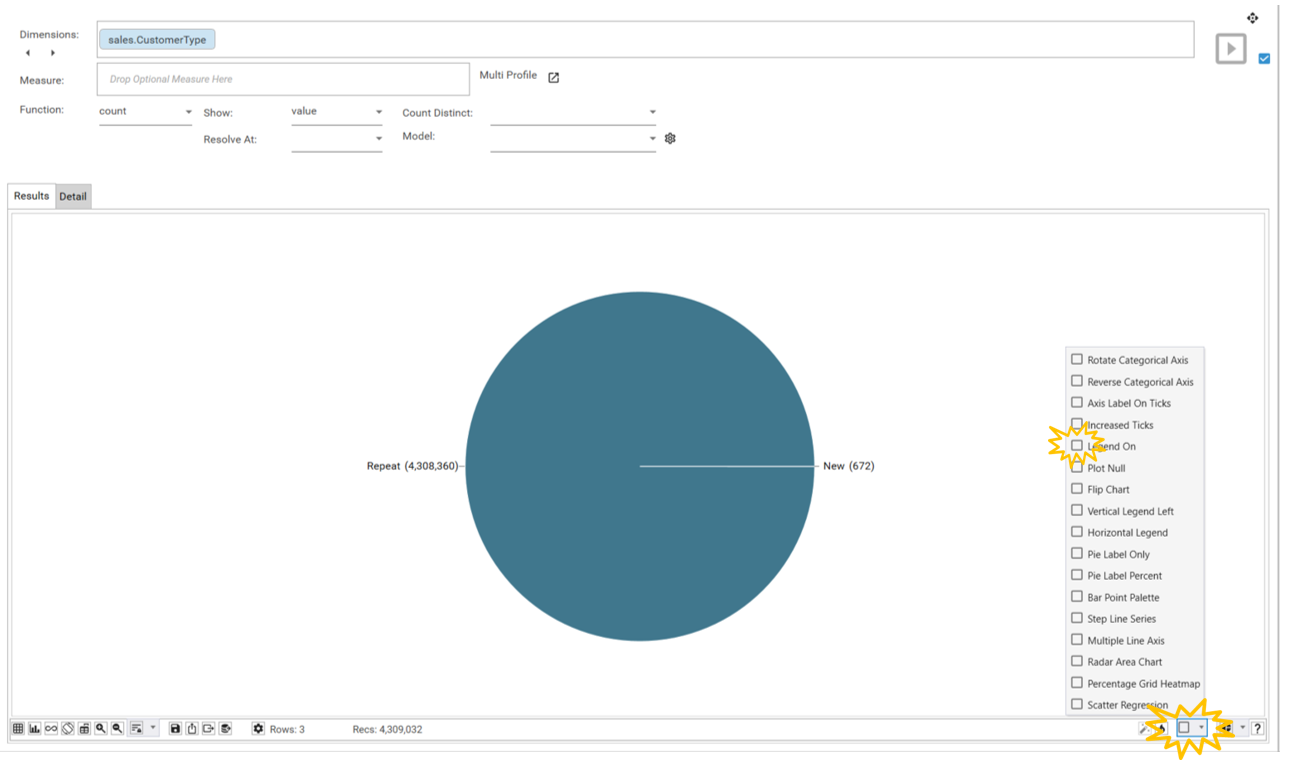
Filter by ship date MONTHORDINAL 1
Save Dashboard
The dashboard now contains all necessary reports. Save the dashboard by:
Clicking the save icon on the toolbar. The Save Report dialog will appear.
Keep the name of the report as DAILY DASHBOARD and select OK.
Select Overwrite Report and the report will update.