A video containing the information in this document can be found here
Credentials
Please ensure that you have your single sign on credentials (username and password) and have been given DataJet Administrator privileges for your company. Existing company administrators can add you, or if you are the first, please contact support@datajetsoftware.com.
The main DataJet Administrator app can be accessed via https://access.datajet.app/ however your company may be using a bespoke URL.
Logging In
Following the correct URL launches the Sign In page.
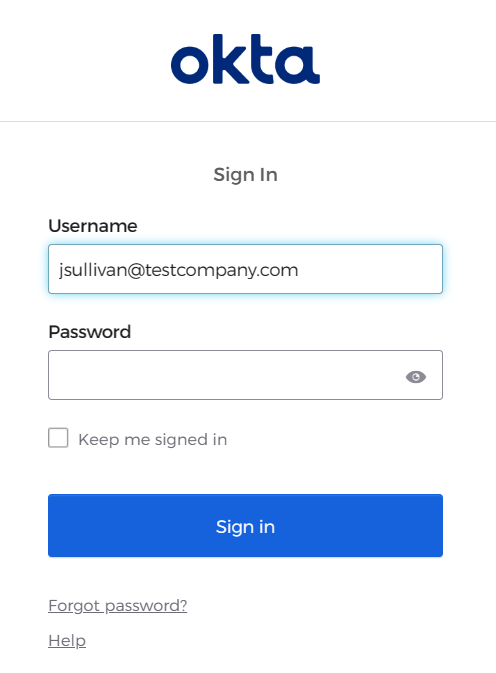
Populate the page:
- Username = Username (email address)
- Password = Password
DataJet Administrator
Once successfully logged in, the bar at the top of the screen displays the name of the company that the current user has administration privileges for. Should there be more than one company available, they will appear as a list and can be selected using the combo control.

There are 3 areas for general administration:
- Users
- Groups & Permissions
- Realms
These are navigated via the buttons on the left hand side on the page.
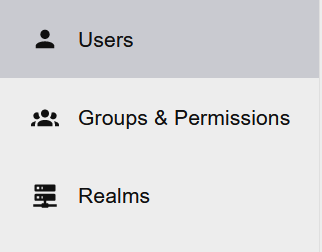
Managing Users
The Users page shows a list of users registered for the Company.
Selecting a user from the list allows the administrator to view the roles held by the user for Realms within the Company.
It is also possible to edit the given and family names for the user and assign/remove administrator rights for the company. The user may also be deleted from the company entirely.
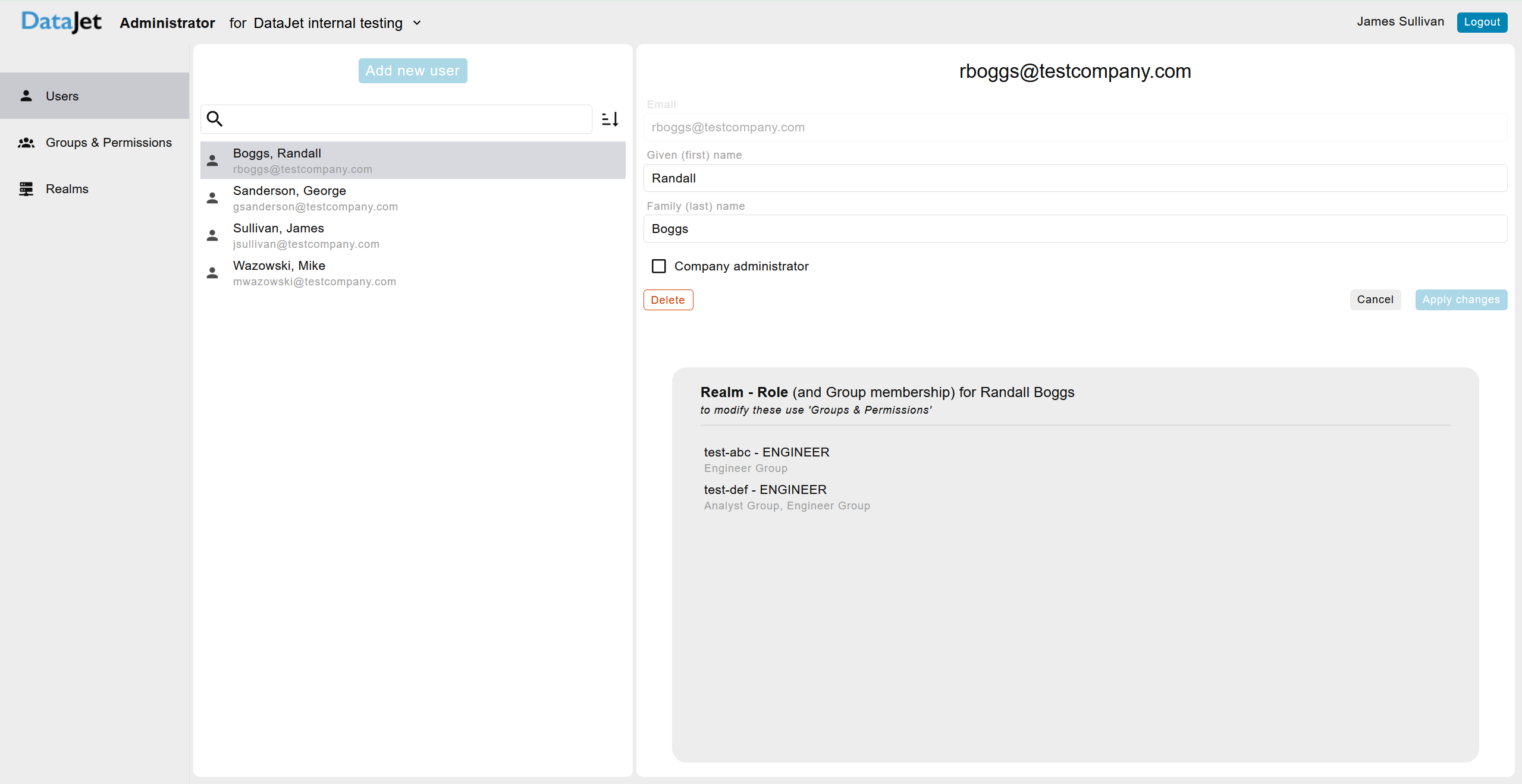
Adding New Users
An administrator may add new users by clicking the ‘Add New User’ button.
NB If this button is not enabled it is because a user is selected. Click the ‘Cancel’ button to remove the focus from the selected user.
Adding a user requires an email to be provided – name fields are optional. Checking the 'Company Administrator' checkbox allows the user administrator privileges for the entire company.
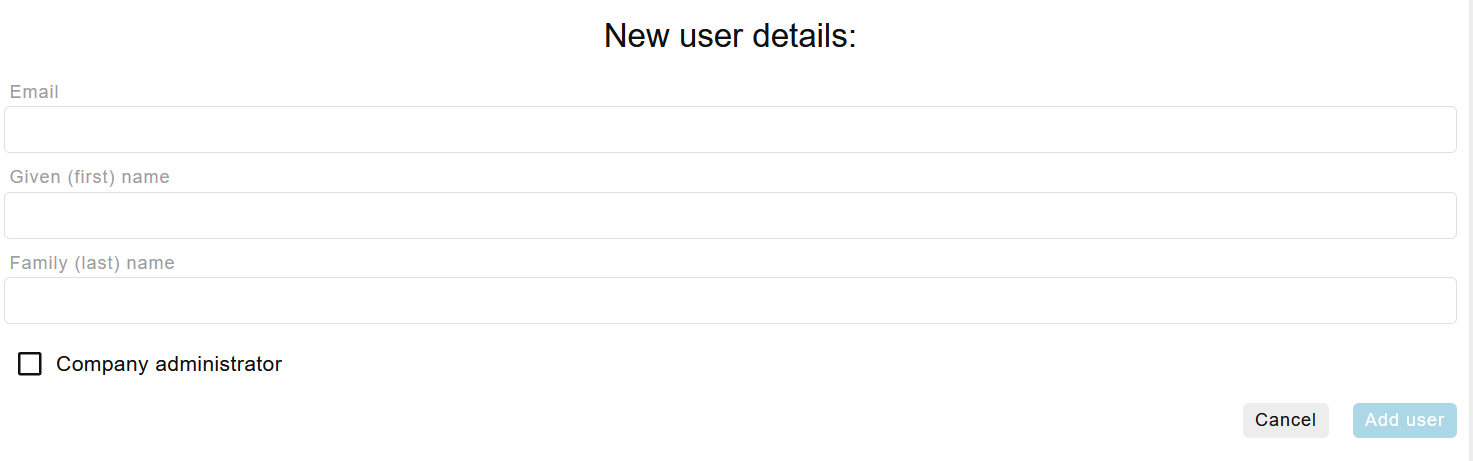
Groups & Permissions
The Groups & Permissions page shows the list of access groups for the company.
Selecting a group from the list allows the administrator to view the group's permission levels for each realm within the company and to see which users are in the group.
The group can be edited in the following ways:
- The group name can be changed
- The permission level for each individual realm within the group can be set/changed
- Users can be added or removed by clicking on the user name
- The group can be deleted
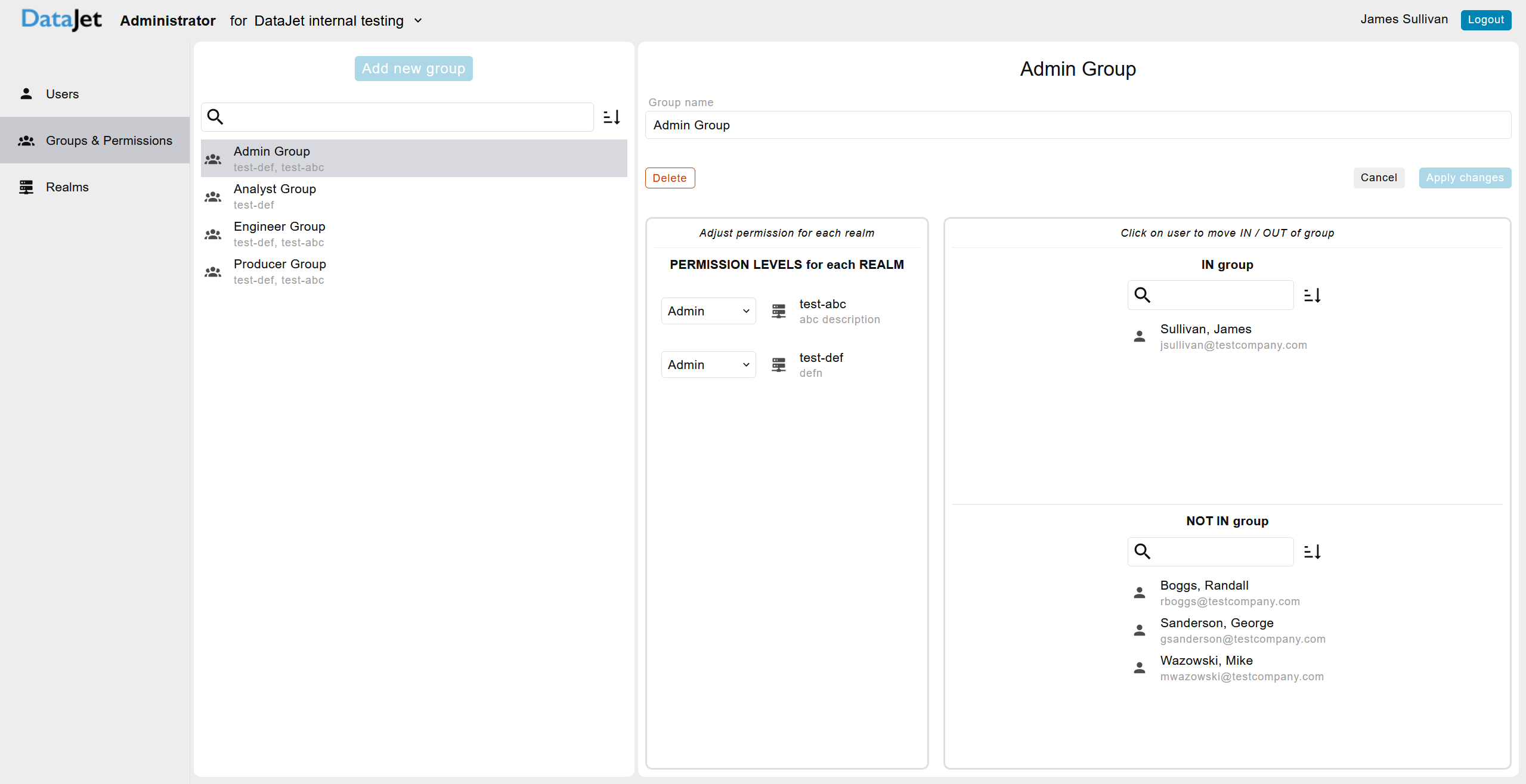
Adding New Groups
An administrator may add new groups by clicking the ‘Add New Group’ button.
NB If this button is not enabled it is because a group is already selected. Click the ‘Cancel’ button to remove the focus from the selected group.
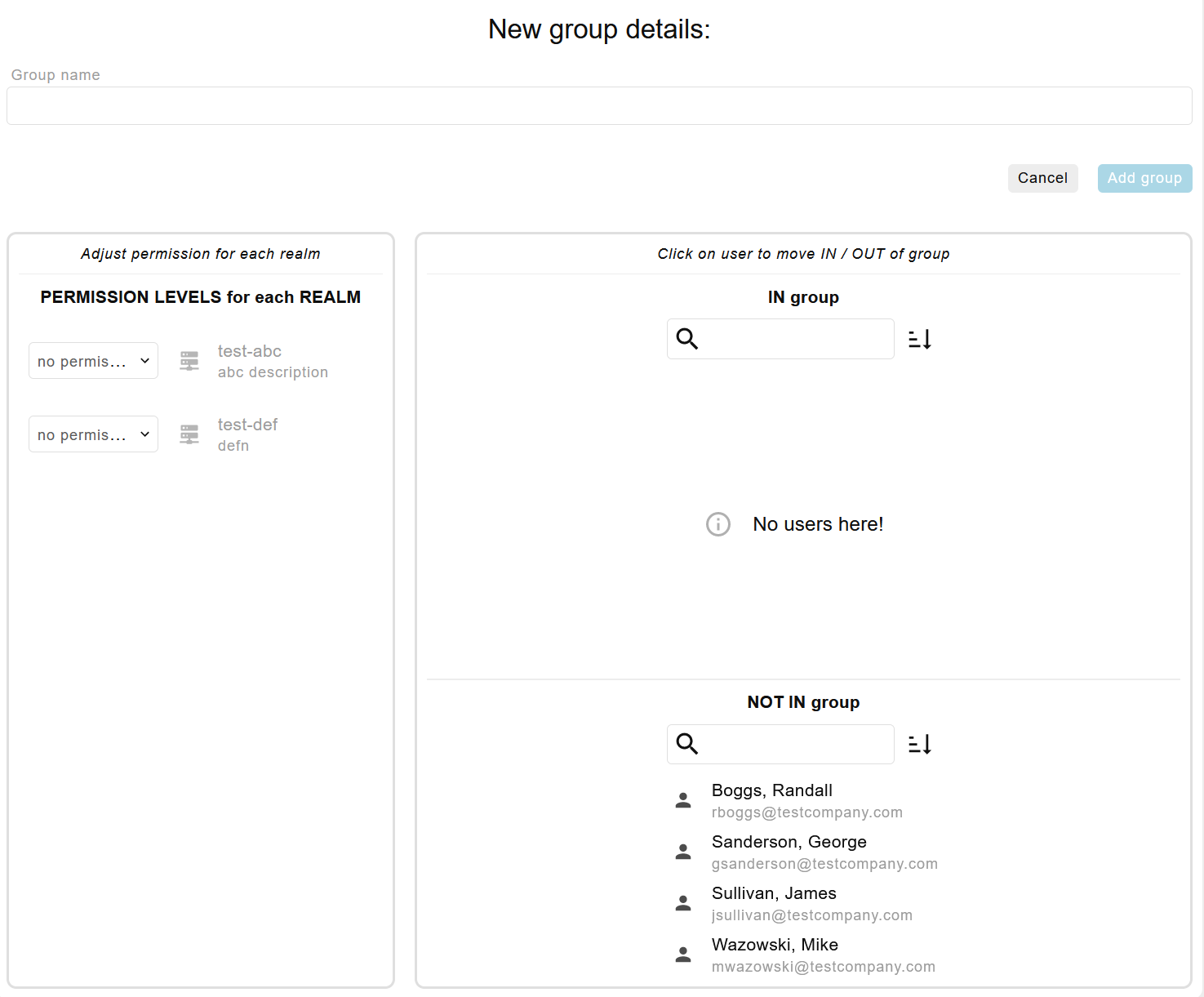
Realms
The Realms page shows the list of realms for the company.
Selecting a realm from the list allows the administrator to view the realm configuration and settings. This page also lists the users who have been assigned roles within the selected realm.
Any of the properties for the realm can be edited or the realm may be deleted entirely.
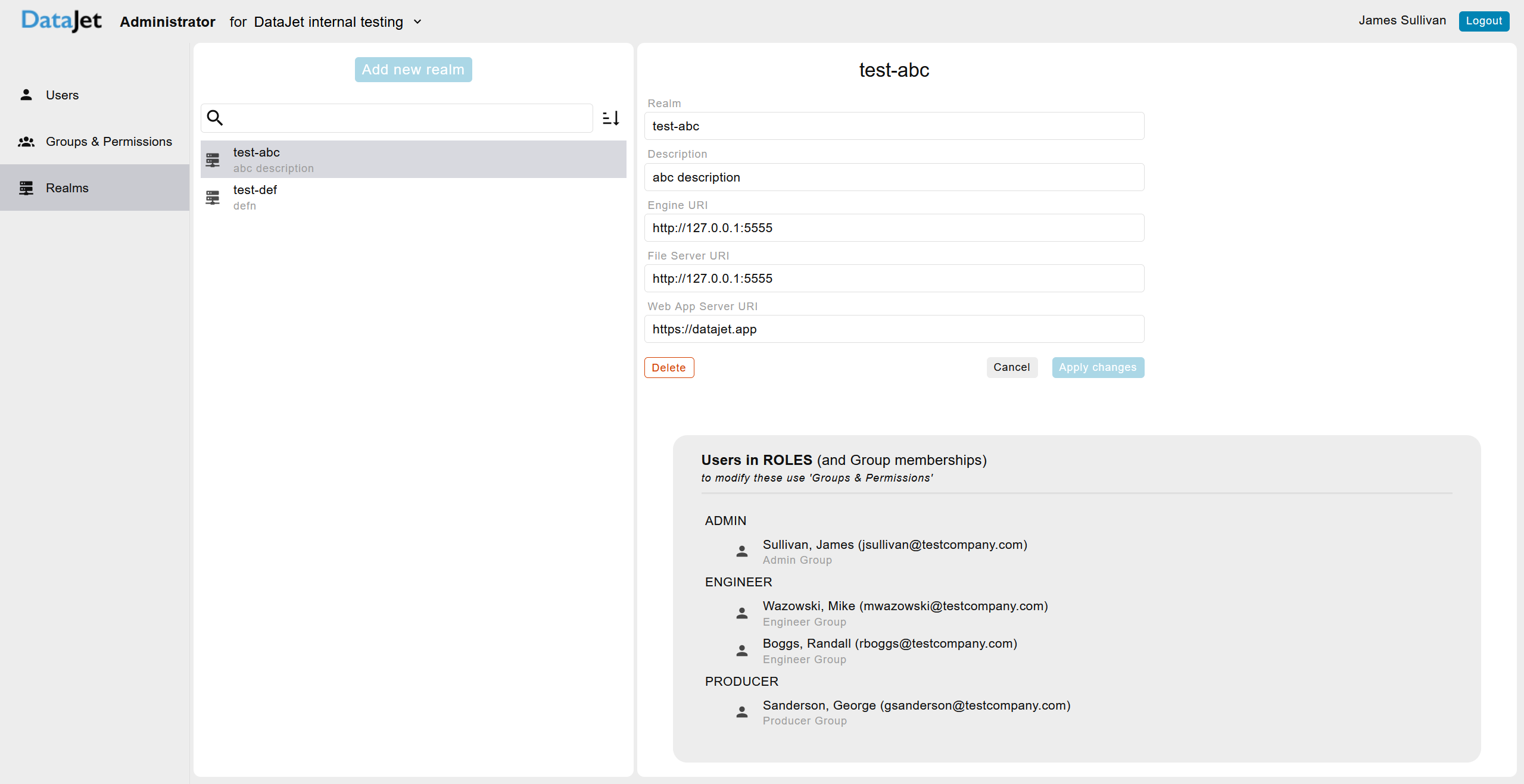
Adding New Realms
An administrator may add new realms by clicking the ‘Add New Realm' button.
NB If this button is not enabled it is because a realm is already selected. Click the ‘Cancel’ button to remove the focus from the selected realm.
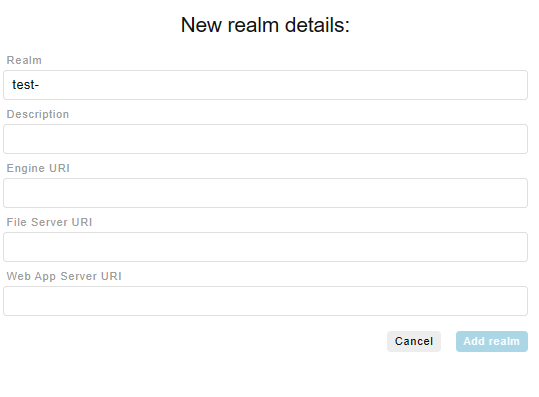 When adding a new realm, the first few characters of the realm name is automatically made up of the company or brand code plus hyphen. The realm name specified must be at least 2 characters in length (max 32) and be entirely alphanumeric (a-z 0-9).
When adding a new realm, the first few characters of the realm name is automatically made up of the company or brand code plus hyphen. The realm name specified must be at least 2 characters in length (max 32) and be entirely alphanumeric (a-z 0-9).
The description is optional.
The URI details are all required fields and must be in the form "http://domain.name(:port)" or "https://domain.name(:port)". These will need to point to your organisation's servers that the various DataJet apps are installed on.
Permission Levels
There are 4 levels of user access for DataJet products:
- Analyst - the basic level with access to analytical tools and reports but restricted exporting.
- Producer - as analyst but with exporting privileges.
- Engineer - as producer but with data engineering functionality enabled.
- Admin - as engineer but with additional administration functionality such as datasource management.