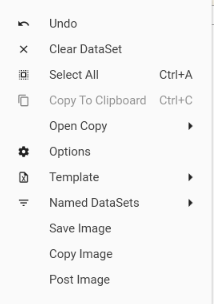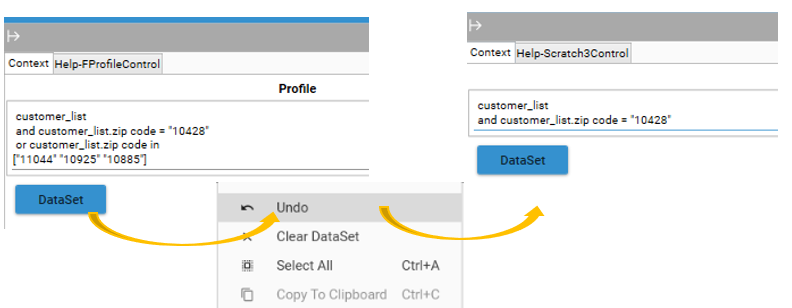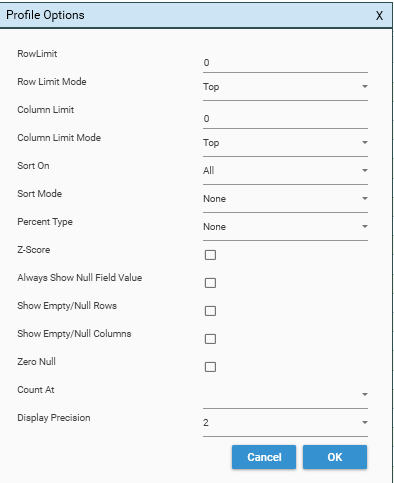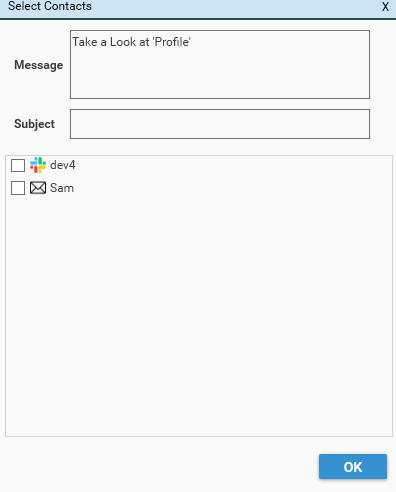Undo
Undoes the last action on the filter/dataset. For example, if a Dataset was just ANDed or ORed to a previously applied Dataset, choosing Undo will remove that last action:
- To see details of any dataset that has been applied to the Profile, open the Info Panel. The Dataset button can be used to open a Dataset Scratch window showing the query details.
- Alternatively, use Open Copy | Dataset to directly open a Dataset Scratch window for the applied dataset.
- The Recs: count in the micro-toolbar shows how many records are in the applied Dataset. If no Dataset has been applied then Recs: will show the number of records in the table
Clear Dataset
Removes applied dataset from the profile calculation
Select All
Selects all the data in the grid. Use CTRL A as a keyboard shortcut.
Copy To Clipboard
Copies selected data to the clipboard. Use CTRL C as a keyboard shortcut.
Open Copy
Report
Opens another Profile Report Tab as a copy of the existing report
Dataset
Opens a Dataset View Tab and displays the Query Tree for the applied filter.
Note: If no filter is applied, an empty query tree will be displayed.
Options
Displays the Options Dialog. For more details, see Profile - Options Dialog
Template
Profile reports can have an excel template attached to them, which will be automatically applied when exporting the profile to excel. This allows excel visualisations to be configured for profile data and pre-designed excel workbooks to be created for distribution. If a template has been configured, it will be used when selecting Export To Excel.
Set
Sets the excel template to use. The template must be stored on the DataJet server.
Templates can be uploaded to the Datajet Server using the Admin | Remote Files option, and adding workbooks into the Templates directory.
Clear
Removes a previously configured template from the profile report. Once the template has been cleared, Export To Excel will export data to a blank workbook.
Set Row Offset
Determines the row where data output starts in the Excel Workbook. By default this is 1.
Named Datasets
Allows a set of filters to be added to the report providing consumers of the profile with a controlled ability to refine results.
Note: Datasets are created using Engineering | Dataset Collection Builder and are accessed from the Dataset Explorer. Named Datasets are included with the profile when it is added to a dashboard.
Add
Adds the contents of the Named Dataset clipboard to the current report.
Note: Add will be greyed out unless a Named Dataset has been copied within another profile.
To add a Named Dataset from the Dataset Explorer, select the Dataset collection in the Dataset Explorer and drop it onto the profile report.
Copy All
Copies all Named Datasets in the report to the clipboard.
Replace All
Replaces the existing Named Dataset Collection with the content of the Dataset Collection clipboard.
Remove All
Removes all Named Datasets from the report.
Save Image
Saves a screen capture of the profile report as a JPEG image.
Copy Image
Copies a screen capture of the profile report to the clipboard
Post Image
Posts a screen capture of the profile report to a pre-configured slack/google meet/microsoft teams channel.
See Channel Management for more information on how to configure channels.