Templates are pre-configured views that can be applied to DataSets in order to specify the columns to include in a DataView, Export, or mass profiling dashboard.
Creating a field template
To create a template:
- Select the Templates tab in the Project Explorer
- Right-click in the Templates tab
- Choose "Create Template"
The Create Template dialog will be displayed
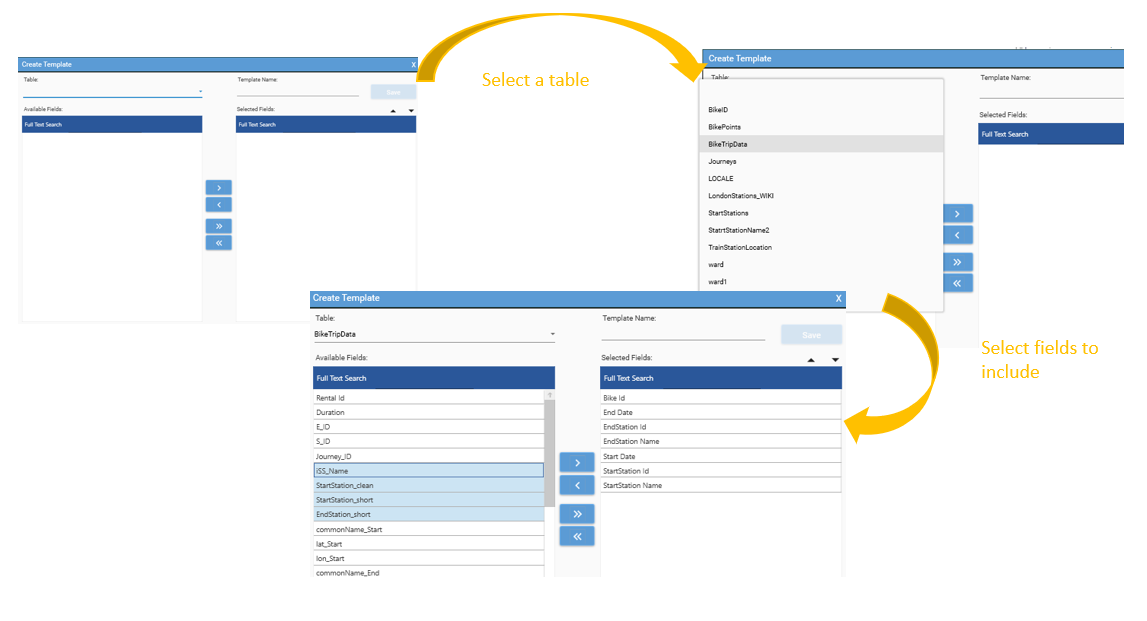
Editing a Template
To specify the columns to include in a template:
- Select the Database tab in the Project Explorer
- Select an existing template, Right-click and choose Edit template
- Use the selector arrows to move fields in and out of the template
- Change template display order using Up and Down arrows
- Choose save
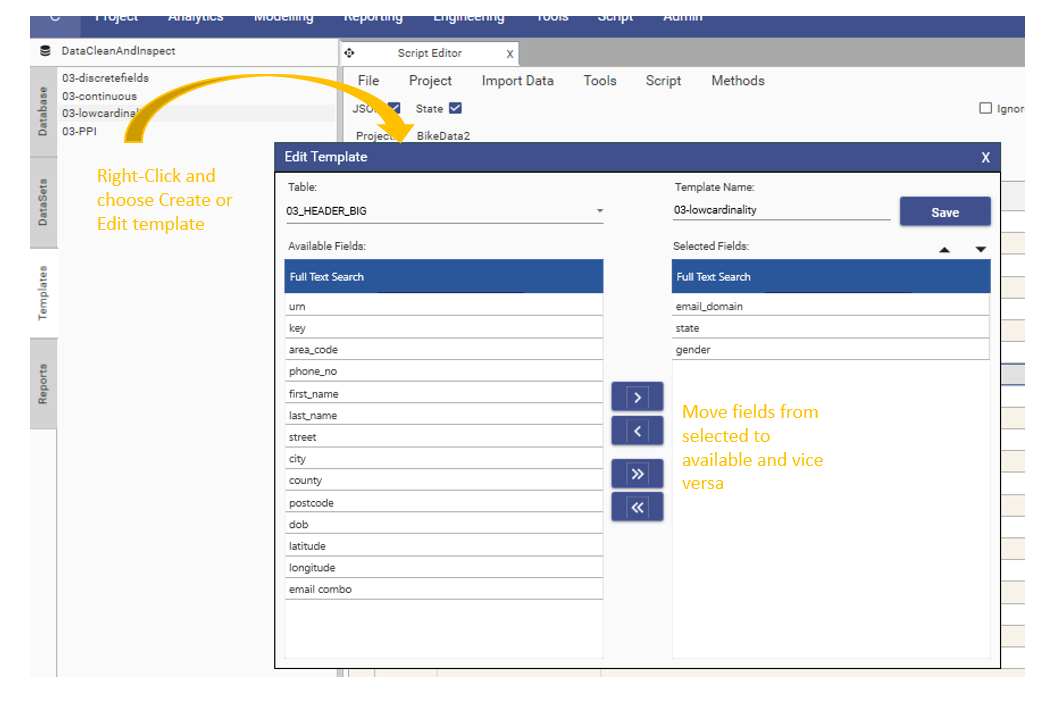
Using a Field Template
DataView
To use a Template:
- Open a DataSet Scratch Tab
- Select the Templates tab in the Project Explorer
- Select and Drag the desired template and drop onto the Record View of the DataSet Scratch
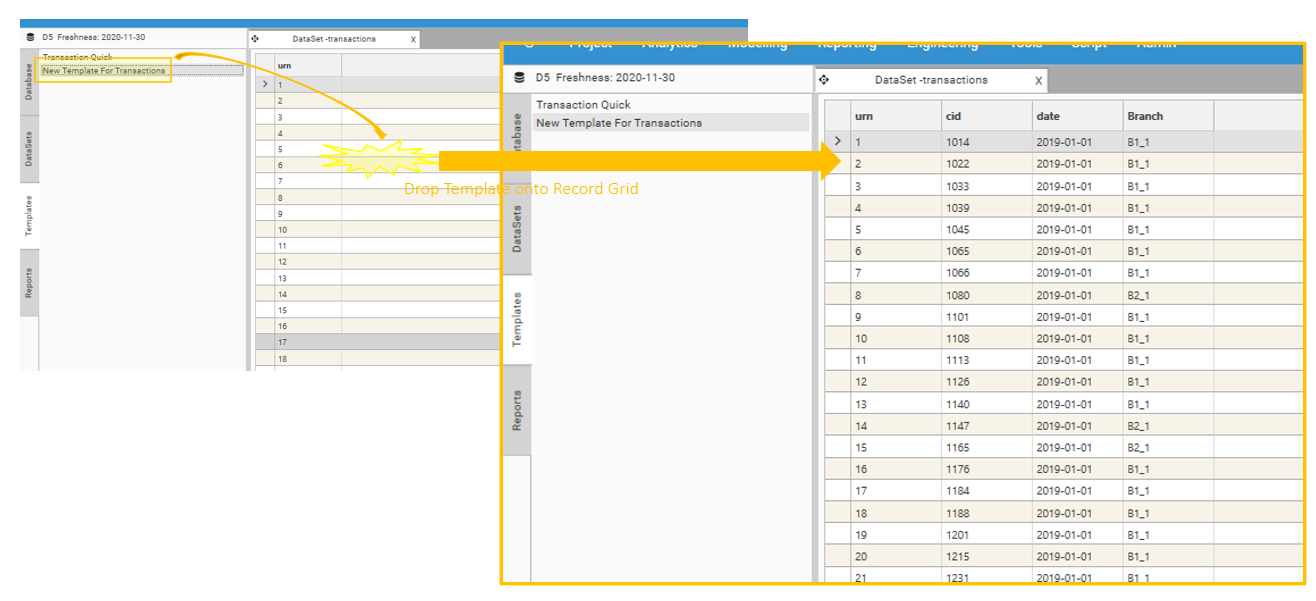
Export
Export methods accept a field template: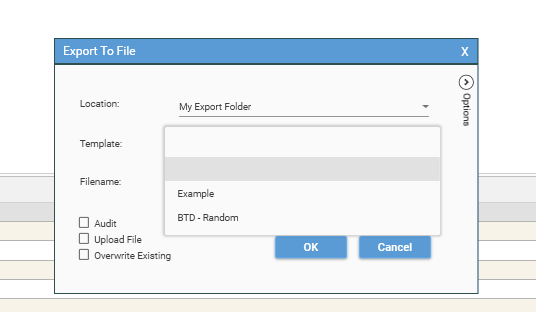
See also:
Mass Profile
Drop a Field template onto a profile report to auto-generate a mass profile dashboard:
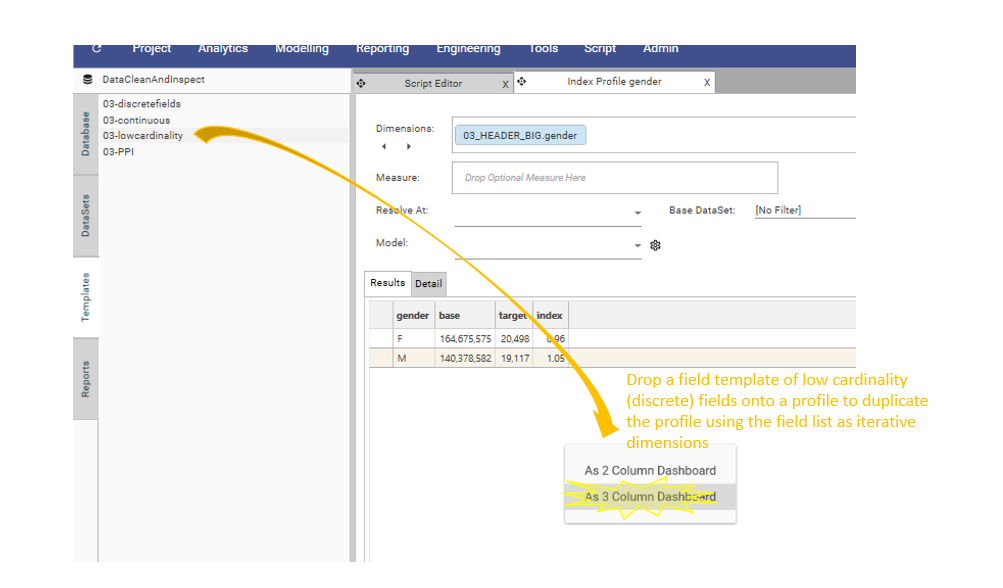

Column Limited warning on DataSet View
If more than 512 fields are added to a dataview, the "Column Limited" warning will be displayed, and only the first 512 fields will be included.