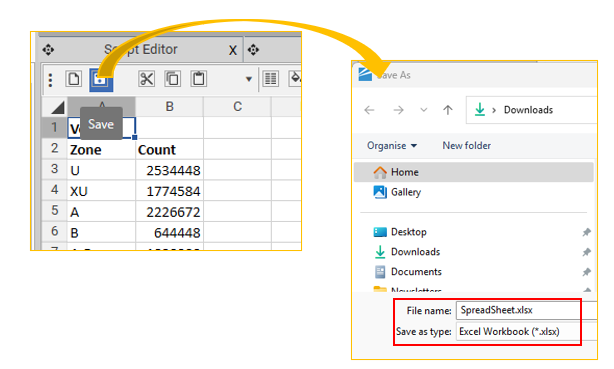Accessed from Analytics | Spreadsheet
Spreadsheets provide a quick way of exporting some basic summaries and counts from DataJet desktop into an xlsx file. Think of them like a scratchpad for getting quick data counts.
Adding Data to a spreadsheet
Data is added to spreadsheets by the following mechanisms:
- Drag and Drop of analytical objects:
- Copy and Paste
- Enter text manually
- Export from Data Audit
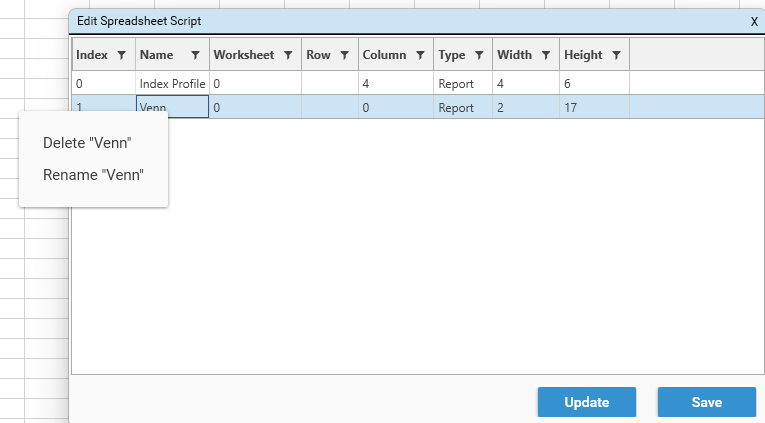
Datasets
To drop a dataset on a spreadsheet, first create the dataset, and drop the dataset object onto the spreadsheet grid. The query tree will be added.
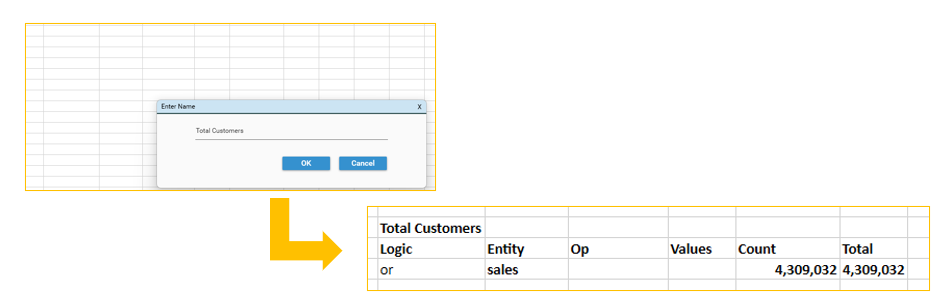
Profiles
To drop a profile on a spreadsheet, first create the profile and then drop the profile report onto the spreadsheet. The profile grid will be added.
The following profile types are supported:
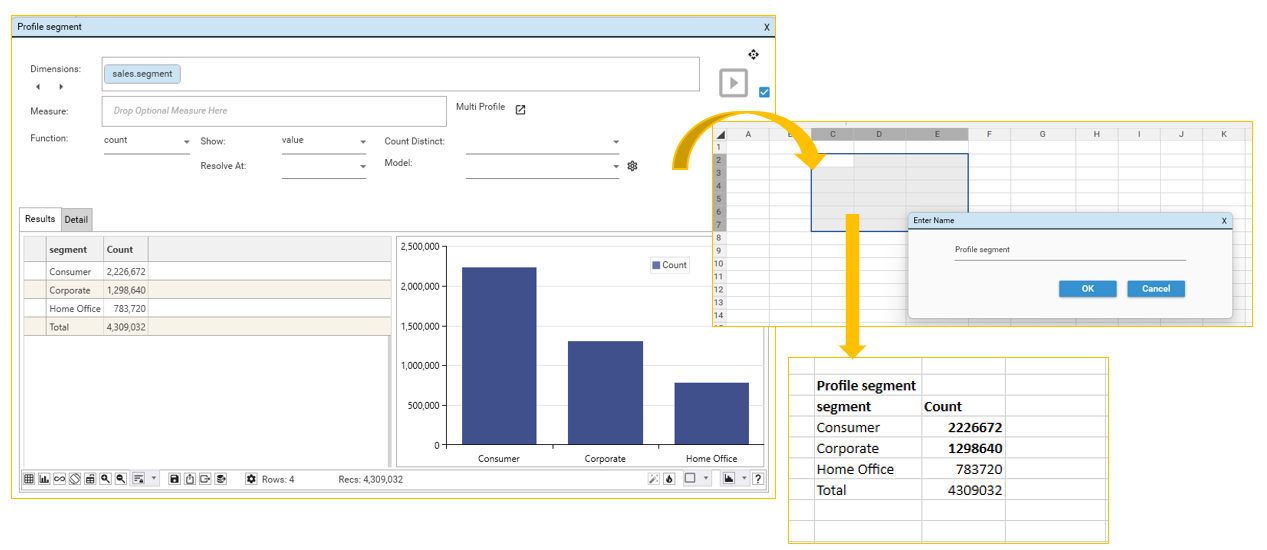
Venn
To drop a Venn onto a spreadsheet, first create the Venn diagram and then drop the Venn report onto the spreadsheet. The Venn grid will be added to the spreadsheet.
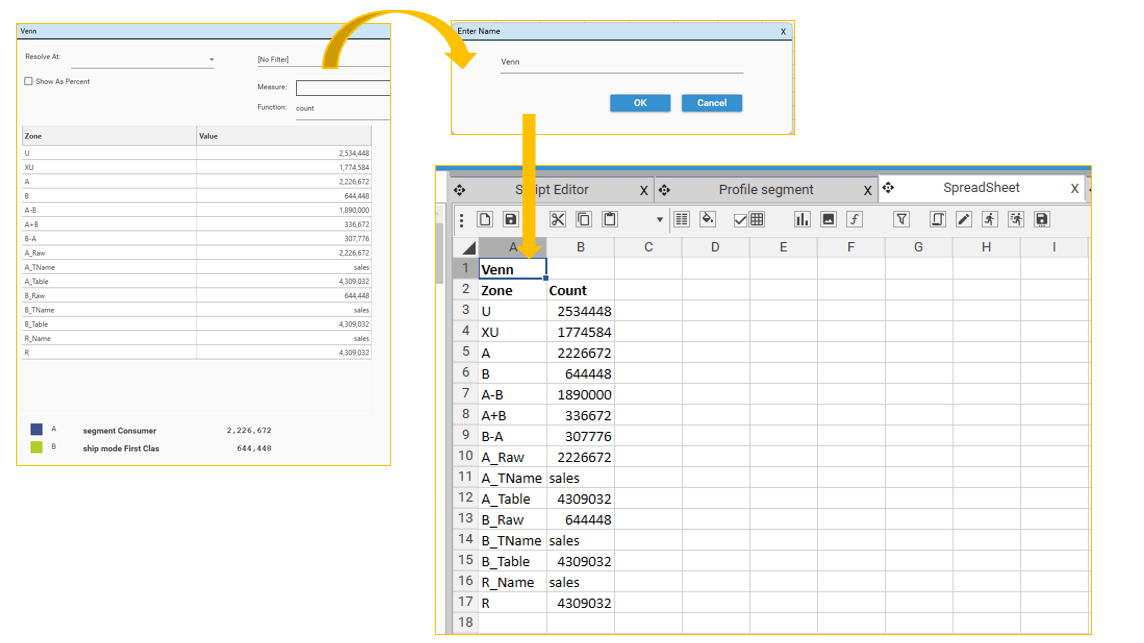
Copy and Paste
CTRL C and CTRL V will work within the spreadsheet object. Right-click in the spreadsheet to bring up the context menu:
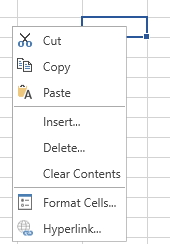
Enter Text Manually
To enter text manually into the spreadsheet, select the cell and type as normal.
Export from Data Audit
A new spreadsheet report can be created directly from the Data Audit report by selecting Spreadsheet:
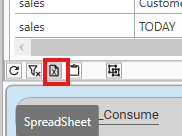
A new spreadsheet will be opened, and the following tabs will be created:
- Fields
- Tables
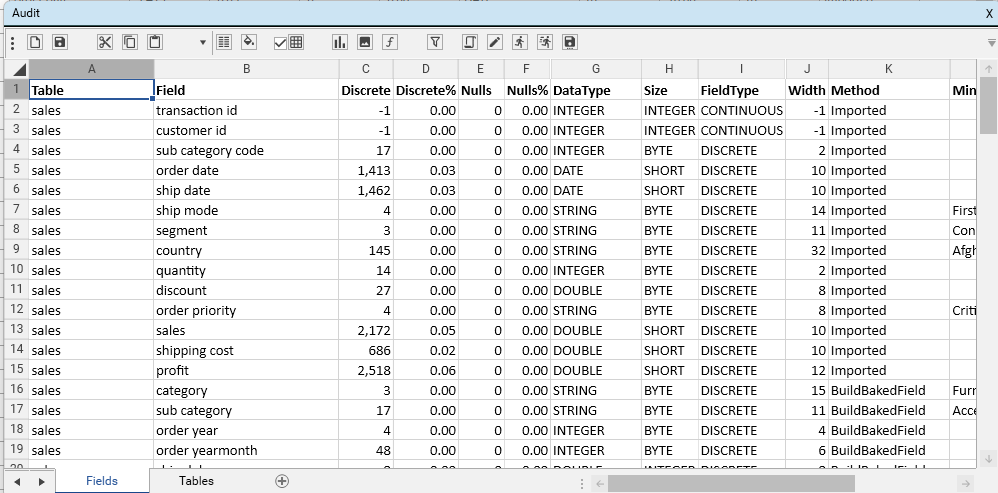
Refreshing data in a spreadsheet
Analytical objects that are added to a spreadsheet will automatically recalculate each time the spreadsheet opens - this means that if the underlying records change, the data in the spreadsheet will also change.
Exporting data from a spreadsheet
Data can be "exported" from a spreadsheet by saving the spreadsheet as a *.xlsx file: