Purpose
Use Run as Job to package up an active script and do a server side execution.
Details
Runs the existing script as a "job"
Accessed from Script Editor | File | Run as Job
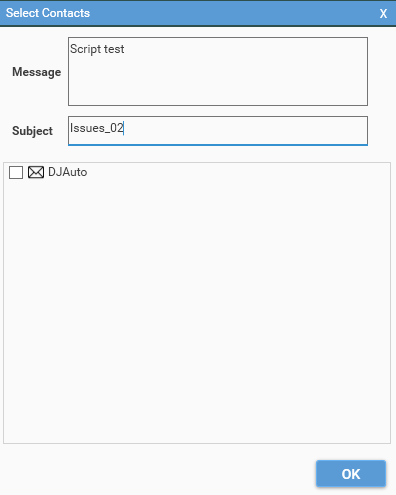
Contact management
To configure contacts, see Admin | Management Console | Contact Management
Running the job will send the script to the server using the ExecuteScript command, which will initiate a new DataJet Job.
The Job window will open to show the script status.
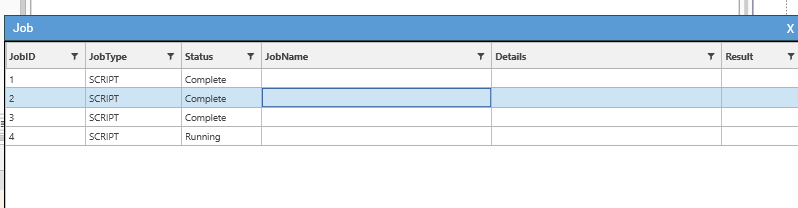
Once the script has executed, details can be viewed via:
- Scripts | Local History
- Right-click job in job window and choose view
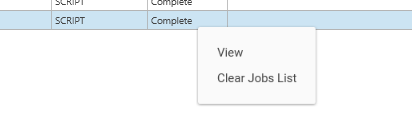
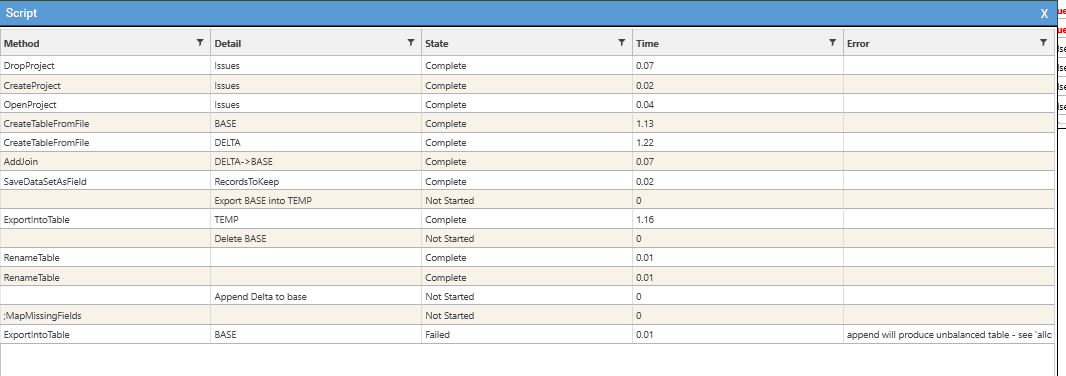
Depending on the script contents, other information may be available in:
- Admin | Management History | Execution History
- Admin | Management History | Engineering History
- Admin | Management History | Export History
- Scripts | Load Logs