The following article outlines the options for exporting data from DataJet, as well as providing some guidelines for maximising performance.
Overview
Export From
Data can be exported using the following paradigms:
- Ad-hoc export from the Desktop Application:
- Automated Export using scripting methods:
- Export from the web application:
- audience rules & counts
- audience members
- marketplace export
Export To
Data can be exported to:
- File
- flat file
- excel workbook
- Table
Export Contents
The details of what is being exported depends on project settings. The default is that the content that is exported matches what is seen on screen, but some projects are configured to export underlying codes rather than display data.
See How to configure export to export source fields for further details on this.
Export Locations
Data can be exported to the following locations.
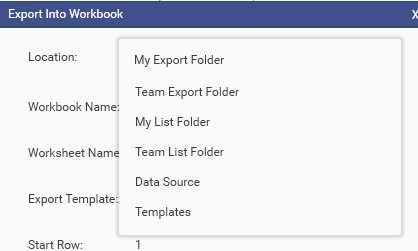 | Available Locations
|
See System Variables for more information on location variables.
Export Monitoring
Exports can take some time to complete, depending on the data being exported. Every export, regardless of method, will create and start a new job. Once the export job has begun, the Tools | Jobs dialog will automatically open and show the progress of the export.
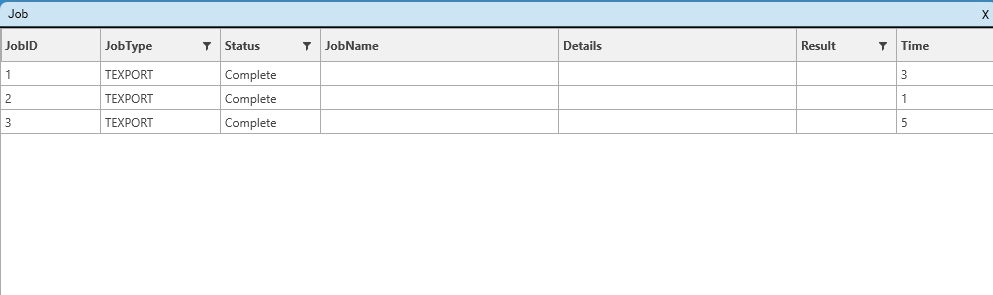
When complete, right-click the job in the Job Dialog and choose "View" to see a subset of the exported data. (Note: this is only available when viewing file exports). If an audit has been created, it is also possible to view the Audit file.
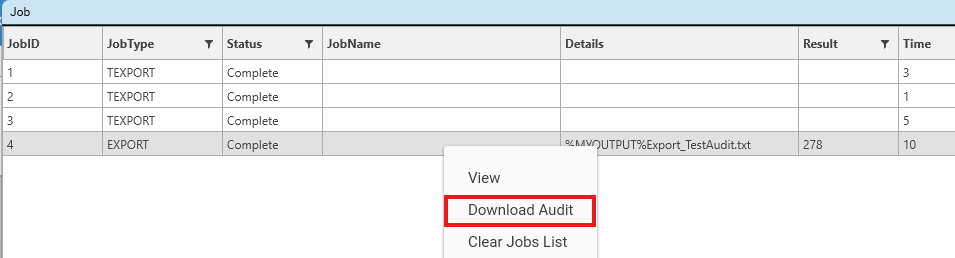
Export History
Exports to File will cause an entry to made in the Export history Log:
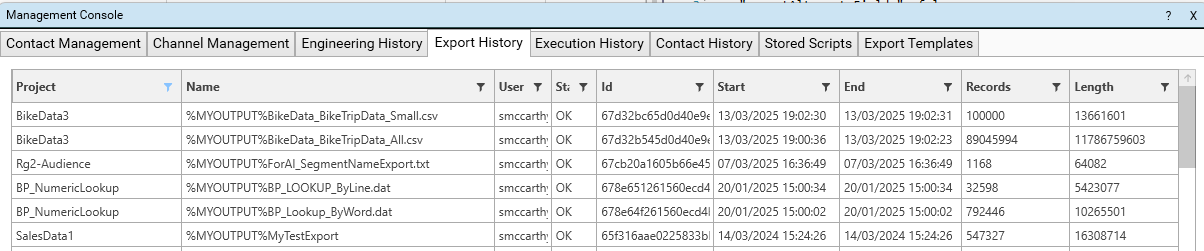
The following output files may/will be created:
- Data File - always created [exportFileName]
- Export Summary report - always created [exportFileName].info.json
- Audit Spreadsheet - generated if audit=true [exportFileName].xlsx
- Info Audit report - extended version of export summary report, generated if infoAudit = true [exportFileName].info.json
- Load Script - generated if createImportScript is true [exportFileName].json
See Export for further details on export output files.
Export Templates
Export templates are Excel Templates that control layout and formatting of exports. They can be viewed by administrators in Admin | Management Console | Export Templates.
Export Templates are created using CreateExportTemplate
Exporting from Dataset Scratch
The Dataset Scratch report allows for the building of Ad-hoc queries as well as the display of existing datasets and is the primary source of export, other than through scripting.
The following export options are available: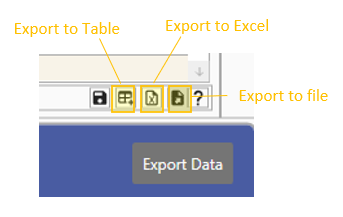
Export to Table
Creates a new datajet table from the active dataset. The records that are exported into the new table will be the same records that are in the data-set.
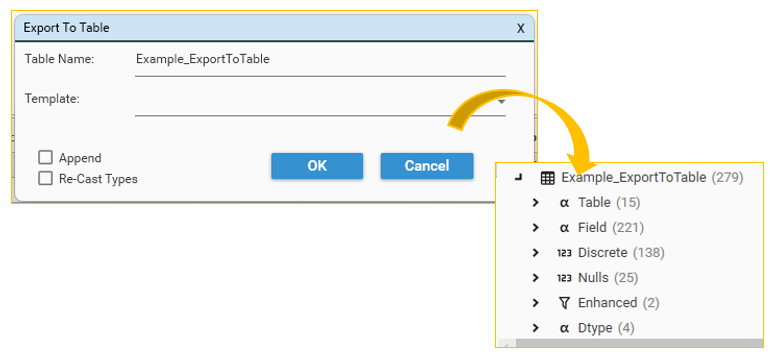
Table Name
Provide the name of the table to create. If Table Name matches an existing table-name, append must be selected. See Field and Table Names for details of valid table names.
Template
By default, the fields in the new table will match the template of the current data set view (ie. the columns that are currently displayed). It is also possible to select an existing template from the template drop-down, in which case the field list of the selected template will overwrite the open dataset field list. The order of fields in the new table will match the order of fields in the field list.
Re-Cast Types
Data Types will be preserved by default, even if the number of records and/or discrete values in the output table is low enough to warrant a change for a field from Continuous Fieldto Discrete Field.
To force the export to use discrete fields where appropriate, select "Re-Cast Types". See also:
Append
Select Append in order to add data to the end of an existing table.
Field Order does not matter in the field template that is used to append data, as long as the list of field names in the Export Template exactly matches the the fields in the existing table.
2 additional scenarios are possible:
- Some fields are present in the Export Template but are missing in the Target Table
- error message: [Fieldname] does not exist on target
- Some fields are present in the Target Table but are missing in the Export Template
- error message: append will produce unbalanced table - see 'completeFields'
In both scenarios, it is necessary to use the "ExportIntoTable" method in order to append, with the key "completeFields" set to true.
NOTE: It is easy to confuse data when using completeFields, so be sure processes are robust.
See ExportIntoTable for further details.
Export To Excel
NOTE: This option is only functional if Excel is installed on the server.
Creates or appends to the specified workbook and worksheet. Data exported is the existing data view. Excel Template files can be used to pre-configure output.
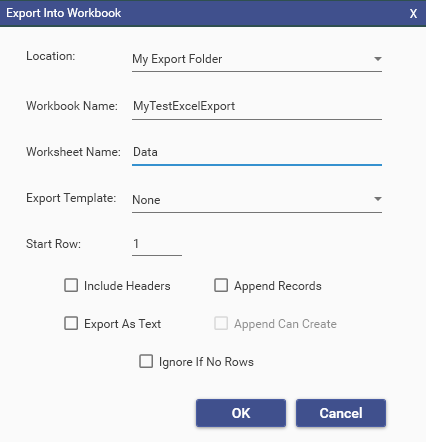
Location
Required. Data can only be exported to the server, and only to one of the pre-configured locations. See Export Locations
Workbook Name
Required. Name of the workbook to create/append to.
Worksheet Name
Optional. Name of worksheet to create/append to. If not provided, data will be exported to "Sheet1"
Export Template
Optional.
Export Templates (not to be confused with Field Templates) are excel files that can be used to control formatting and content of excel output.
Use the following steps to implement export templates:
- Create the export template - this is an excel workbook that contains one or more worksheets with pre-defined column headers and/or formatting.
- Add the export template to the system using CreateExportTemplate
- Select the Export Template from the list of configured Export Templates in the drop-down.
{
"method": "CreateExportTemplate",
"name": "%ClientName%_PlatformTemplate",
"fromWorkbook": {
"filename": "%ExportTemplateFilenameAndPath%",
"worksheet": "Product Data Inputs",
"headerRow": 2
},
"project": "Y81_CreateID_Jun28_4"
}Example Template:

Start Row
Optional. Default = 1
The excel row into which the first row of data will be written. If headers are included, this will be the row containing column header names.
Include Headers
Optional. Default = false
If false, StartRow will contain the first record from the dataset. If true, StartRow will contain columns names.
Export As Text
Optional. Default = false
If false, excel will automatically detect column contents and apply a data-type accordingly. If true, columns will be forced to be DataType "Text"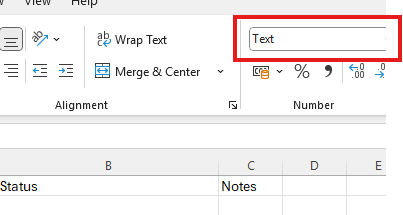
This is sometimes necessary when working with dates, or where leading zeros are present in numeric data stored as a string in DataJet. (E.g., by default excel will convert "00100928" to 100928
Append Sheet
Optional. Default = false.
If false, the specified worksheet will replace any existing worksheets in the specified workbook.
If true, the specified worksheet will be appended to the specified workbook. If the workbook does not already exist, the export will fail unless "Append Can Create" has been selected. An error will be raised if "Append Records" is also selected.
Append Records
Optional. Default = false.
If false, the specified worksheet will replace any existing worksheets in the specified workbook.
If true, records will be appended to the end of the specified worksheet. If the workbook does not already exist, the export will fail unless "Append Can Create" has been selected. An error will be raised if "Append Records" is also selected.
Append Can Create
Optional. Default = false.
If false, and either "Append Sheet" or "Append Records" is selected and the specified workbook does not exist, the export will fail.
If true, and either "Append Sheet" or "Append Records" is selected and the specified workbook does not exist, the workbook will be created.
Ignore If No Rows
Optional. Default = false.
If false and there are no rows to export, the export will fail.
If true and there are no rows to export, the export will be ignored.
Note: Other settings are available when exporting to workbook - see ExportIntoWorkbook for further details.
Export Data
Exports data from a single table to file. The data exported is the active dataset.
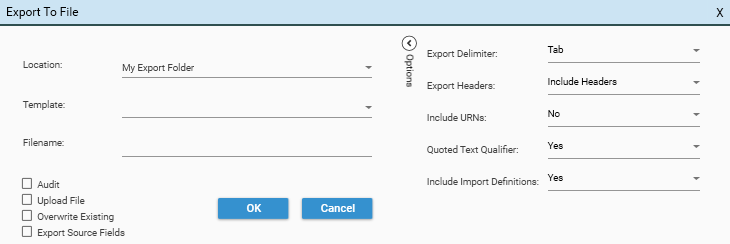
Location
Required. Data can only be exported to the server, and only to one of the pre-configured locations. See Export Locations
Template
Optional. If provided the specified template will determine the field list for export. All fields listed in the selected template must be present in the active dataset table.
Filename
Required. The filename to export to. Include file extensions in the name, as extensions are not added by the export process. If the file exists and "Overwrite Existing" is not selected, an error will be raised.
Additional Settings
- Audit - creates an excel audit file of the export in the specified location. This will create both the "Fields" and the "Penetration" worksheets, and can add a considerable time to the export, depending on the number of fields to be analysed. This is the same output that is generated by the "Audit" method.
- Upload File - TODO: What does it upload where?
- Overwrite Existing - If selected existing file will be overwritten
- Export Source Fields - only available if the project has been configured to export source fields. See How to configure Export to file to export source fields for details.
Options:
- Export Delimiter - Choose from: tab, comma, pipe, semi-colon, HSTART
- Export Headers - Include Headers, Exclude Headers
- Include URNs - Yes, No
- Quoted Text Qualifier - Yes, No.
- Include Import Definitions - Yes, No. If Yes, a script containing the "CreateTableFromFile" method required to reimport the data will also be created. This is useful for ensuring field definitions match if the data is going to be re-imported back in DataJet.
Exporting from Data Audit
The Data Audit report offers the following export options:
- Export to Spreadsheet - Exports the data audit display to a DataJet spreadsheet. DataJet spreadsheets can be saved as xlsx files.
- Export To Table - Export the data audit display to a DataJet Table.
- Export - Export the data audit display to an Excel spreadsheet
- Export Profiles - Adds to an Excel audit spreadsheet an individual profile for every field.
Exporting from Reports
Analytical Reports support some combination of the following export options:
- Export To Table - Creates a datajet table from results
- Export To File - Creates a flat file of results
- Export To Excel - Creates and Excel Spreadsheet of results
- Copy to Clipboard(All)- Copies all results to the clipboard
- Copy to Clipboard(Cell)- Copies selected cell/line results to the clipboard
- Copy to Clipboard(Image)- Copies image to the clipboard
- Export To Spreadsheet - Adds data to an existing datajet spreadsheet
- Drop on Spreadsheet - Creates a new datajet spreadsheet and copies data
- Send To Model - Sends data to modelling extension
The following shows the export options offered by each report:
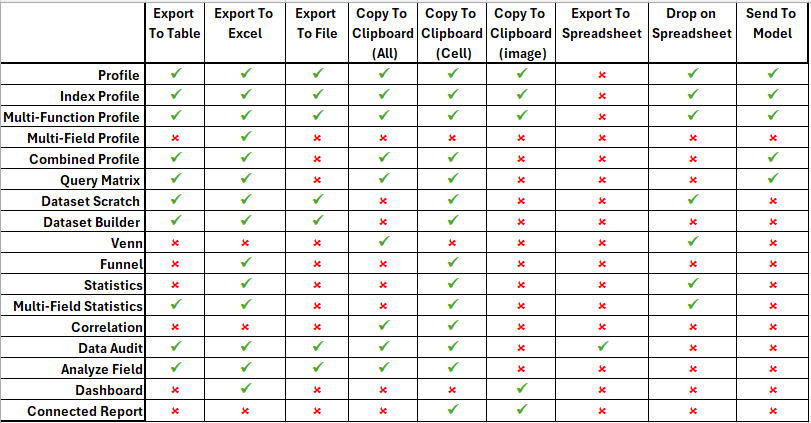
Exporting from script
The following Export methods are available for use with Script Editor:
- Export - Exports to file
- ExportIntoTable - Exports into a DataJet Table
- ExportIntoTables - Exports a single source table into multiple sub tables using a dataset collection to determine records in each sub-table
- ExportIntoWorkbook - Exports into Excel
Exporting To
Data can be exported to the following:
- File
- DataJet table
- Datajet spreadsheet
- Excel spreadsheet
Exporting to File
Export to file using one of the following:
Exporting to DataJet Table
See ExportIntoTable for full method details.
- CopySourceTable - copies a table FROM and existing project INTO the current project
- CreateKeyTable - Creates a table of unique values from a specified source field - frequently used for analysis and joining data
- CreateAuditTableFromTable - Creates a re-organised copy of a table to facillitate comparison of Data IN and Data OUT following data transformations
- CreateTableFromWorkbook - Imports data from an excel workbook into a table
- CreateTableFromWorkbooks - Appends all the workbooks in a folder into the same table.
- ETLSummaryFromTableEx
- MergeTables
- MergeTablesOnJoin
New Table
Most reports allow data to be exported into a new DataJet Table. The ExportIntoTable method will create a new table if called with "append" = false.
Append to Existing Table
{
"method": "ExportIntoTable",
"table": "04_AllVersions",
"append": true,
"dataSet": {
"logic": "or",
"name": "SubSet",
"strict": true,
"set": [
{
"logic": "or",
"stype": "TABLE",
"entity": "03_KJV_PCE_RAW"
}
]
},
"template": "03_KJV_PCE_RAW-ExportTemplate1",
"project": "BibleProject_Base"
}Export to Multiple Tables
It is possible to split a dataset into multiple tables, using ExportIntoTables.
Exporting to Excel
using templates - {coming soon}
Maximising Performance
{coming soon}