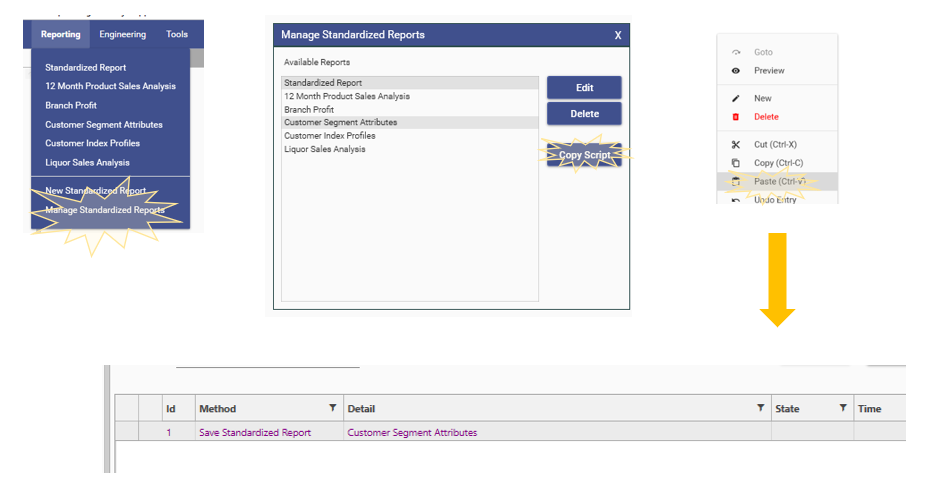Standardized reports are reports that are available to users who may not have access to other features of DataJet Desktop.
They are accessed from the Reporting Menu, and are also accessible from DataJet Web.
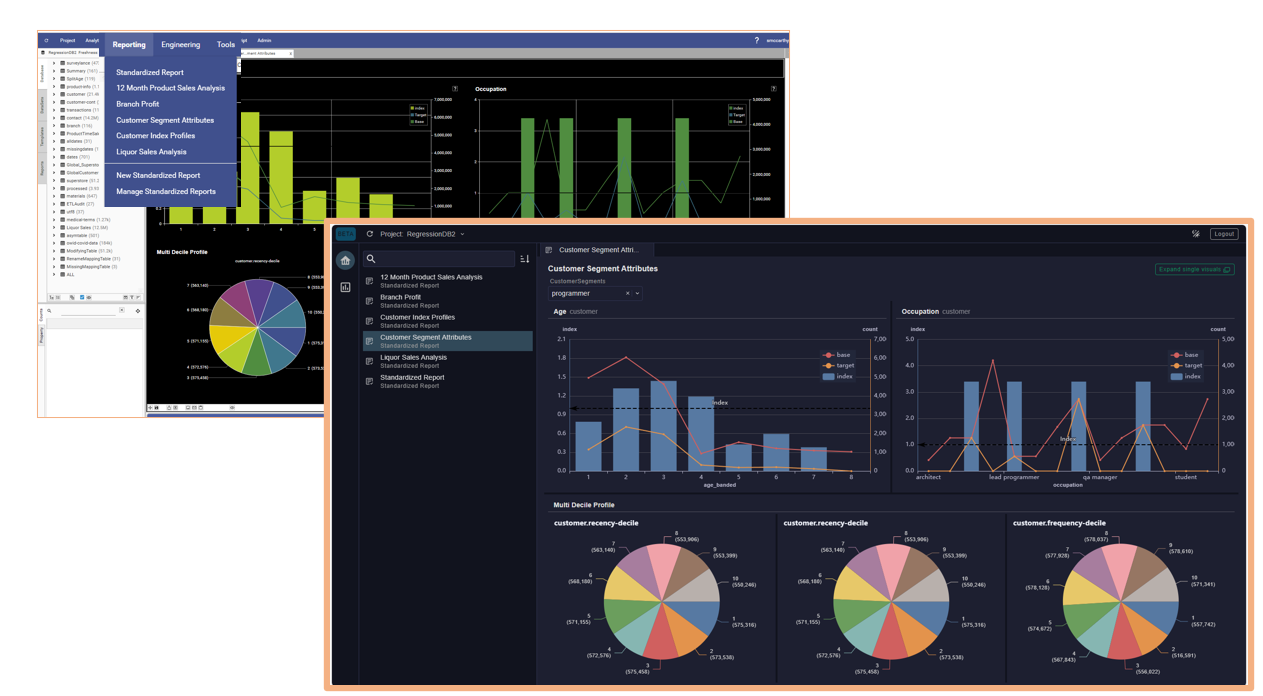
Each Standardized report is a custom report creating by a DataJet user. Standardized Reports belong to a specific project. Depending on how they have been created, they may contain a fixed set of filters that can be applied in order to change the calculations.
Standardized reports are similar to dashboards, but there are some key differences:
| Standardized Report | Dashboard | |
|---|---|---|
| Display multiple visualisations | Yes - up to 24 | Yes - up to 24 |
| Respond to drag and drop filters | No | Yes - drag filters from Project Explorer, HotBar or other reports and drop |
| Respond to one or more attached filters | Yes - filters are provided with the report. Each filter affects only configured slots (i.e visualisations) | A dataset collection can be attached. All slots will respond to the selected collection item unless set as Static. |
| Export To Excel | Yes | Yes |
| Duplicate | No | Yes - right-click in dashboard tab and choose Duplicate |
| View in Web | Yes | Yes, but as read-only |
| Allow segments to be selected | No | Yes |
| Be transformed into other report type | No | Yes - a dashboard can be exported as a standardized report. |
| Configurable slot layout | Yes | Yes |
| Static Slots | Yes - by default all slots are static | Yes - slot must be set as static |
| Dynamic Slots | Yes, but must be individually connected to filters as required. | Yes - by default all slots are dynamic. |
| Move existing slot content to another slot | No | Yes - hold down CTRL to move an existing visualisation to a different place |
In general it is a good strategy to develop a report as a dashboard, and then export as a standardized report as this then gives both options.
Creating a Static Standardized Report:
- Access standardized reports under: Reporting | New Standardized Report
- Modify layout sizing tools
- Drag and Drop onto an Empty Slot one of the following
- Database field
- Saved report
- Open Report Tab
- Repeat as necessary until all Empty Slots are full
- Save the report. (This will add the standardized report the reports collection)
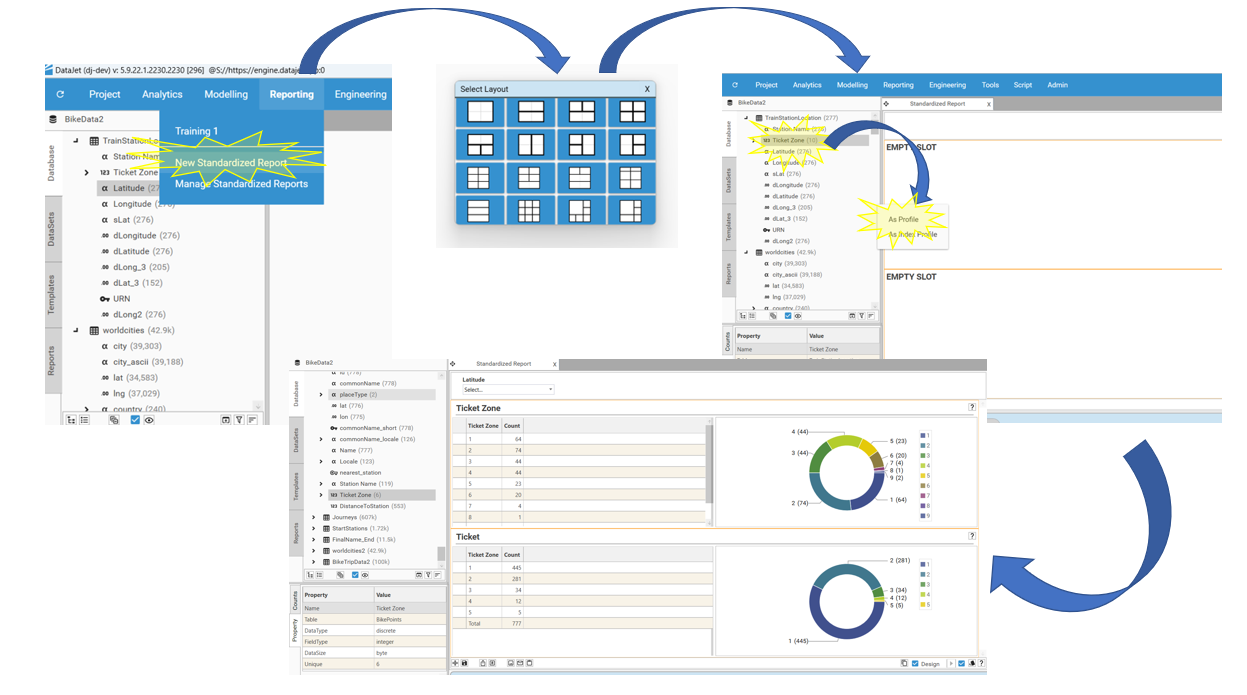
Automation
Standardized script JSON to support automation of standardized reports can be extracted from the Manage Standardized Report dialog by:
- opening the dialog
- selecting the report and choosing copy script
- going to script editor and pasting the clipboard content into the script.
A "Save Standardized Report" method will be added to the script.