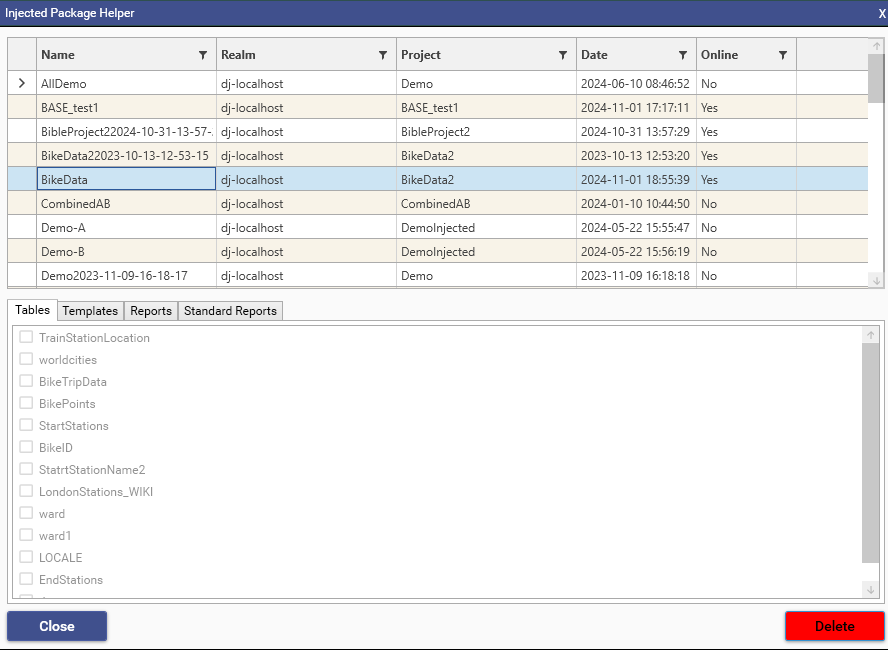The Injected Package Helper window can be accessed either via Script Editor, or via Admin | Packages
To bring up the InjectPackage helper, add an InjectPackage method to script from the Script Editor | Methods | Tools menu:
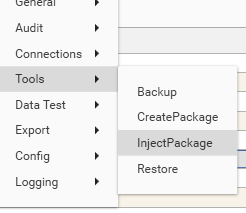
The InjectPackage wizard will interrogate the Storage Hub for details of available packages. Selecting a package will populate the helper with details of the package contents.
Choosing "Apply" will add Selected options which will then be added to the method JSON.
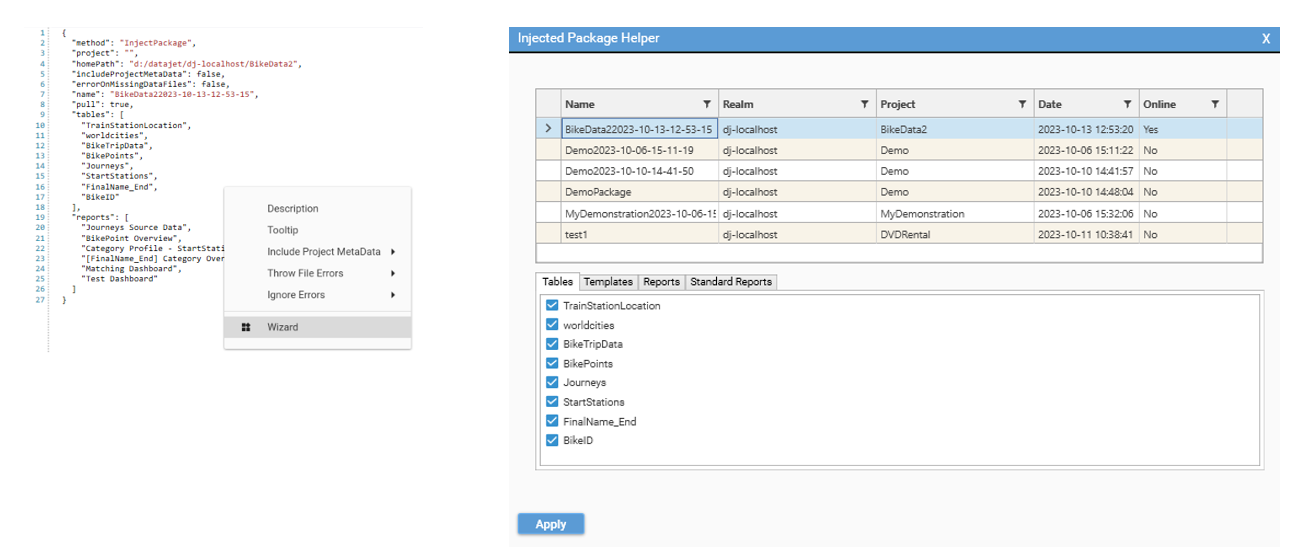
InjectPackage:
{
"method": "InjectPackage",
"project": "",
"path": "",
"homePath": "",
"targetProject": "",
"includeProjectMetaData": false,
"sourceName": "",
"sortMode": 0,
"errorOnMissingDataFiles": false,
"name": "",
"pull": false,
"templates": [],
"tables": [],
"reports": [],
"stdreports": []
}Right -click in the JSON window and choose "Wizard"
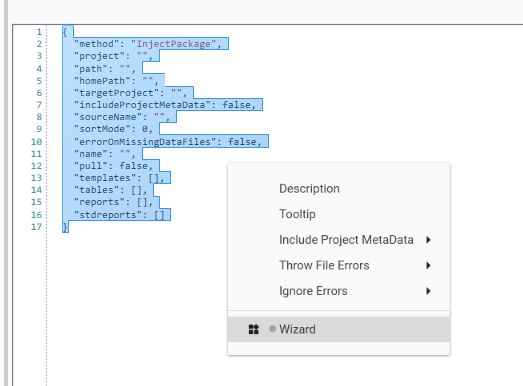
Select a package, and then select the data to inject into the target project:
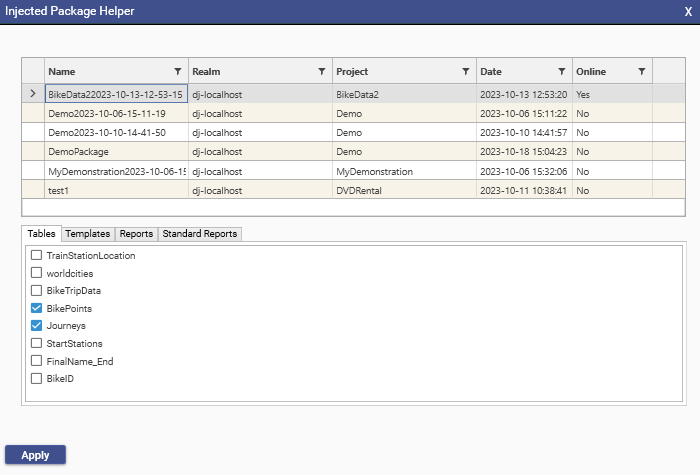
Click apply to add the selected options to the InjectPackage JSON:
{
"method": "InjectPackage",
"project": "",
"homePath": "d:/datajet/dj-localhost/BikeData2",
"includeProjectMetaData": false,
"errorOnMissingDataFiles": false,
"name": "BikeData22023-10-13-12-53-15",
"pull": true,
"tables": [
"BikeTripData",
"BikePoints",
"Journeys"
]
}If the package helper is accessed via an administrative user, the option to delete packages will be available: