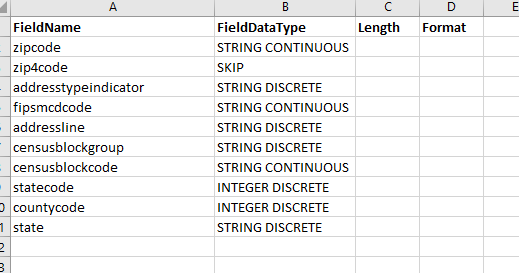Article In progress...
Loads data into an existing table structure that was created using CreateTableFromFile. Will append data to existing data.
It is strongly recommended to use the Delimited File Importer to create the JSON for CreateTableFromFile.
Once the CreateTableFromFile method has been created using the Import Wizard, create a duplicate of it in script, making sure to place it after CreateTableFromFile:

In the JSON window of the second CreateTableFromFile method, right-click, and choose CONVERT TO LOAD. The JSON will be changed to the LoadTableFromFile format.

Verify: The table definition can be contained with the method JSON, or loaded from an excel spreadsheet.
TODO: What is the difference between LoadTableFromFile and UpdateTableFromFile?
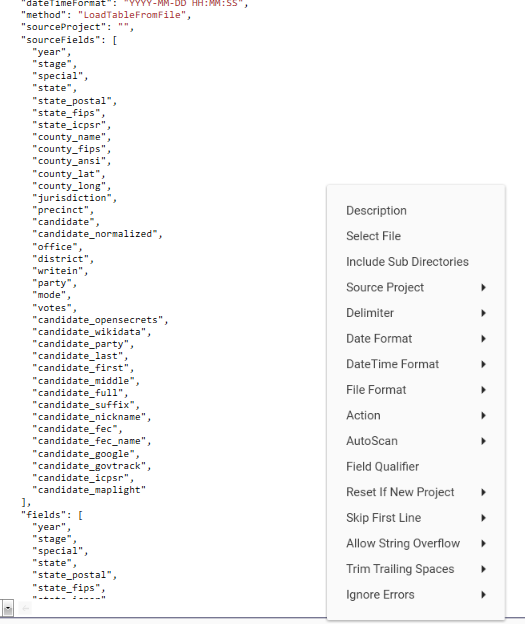
Method Details
| Key | Value(s) | Description |
|---|---|---|
| project | active project name | |
| method | LoadTableFromFile | Loads data from file into an existing table object. |
| action | LOAD/APPEND | LOAD - Creates new table object APPEND - Appends data to an existing table object. |
| table | Name of table to create | Table must already exist. |
| filename | File(s) containing source data | See fileFormat for supported data formats Common file types:
NOTE: To load data from excel, use CreateTableFromWorkbook Loading from multiple filesTo load all files in a folder into the same table, use the following syntax: "filename": "%DATAPATH%projectdatafolder/data/*" where %DATAPATH%projectdatafolder/data is the path to the folder containing the data files NOTE: All files must contain data in the same format or the load will fail. NOTE: When loading multiple files, ensure that Data Types are correctly defined, especially if the Delimited File Importer was used to create the original CreateTableFromFile JSON as Data Types can switch from DISCRETE to CONTINUOUS as the volume of data loaded increases. |
| sourceFields[] | [ "FieldName1", "FieldName2", "FieldName3", "..." ] | Each field is listed as a separate value Only include the fields which are to be imported IMPORTANT: The definition list must correspond to the loading list. An error will occur if a FieldName is included in the sourceFields section but is not included in the fields section. It is recommended to match the order of fields in the definition and loading sections - the Delimited File Importer will automatically produce JSON that is correctly ordered and can be used to create a CreateTableFromFile method that can converted into LoadTableFromFile, TODO: Does LoadTableFromFile support a definition file? LoadTableFromFile must contain either sourceFields+ fields, or definitionFile. |
| fields[] | [ "FieldName1", "FieldName2", "FieldName3", "..." ] | Each field is listed as a separate value Fields which are not to be imported (i.e., skipped) are listed as "" but must still be included in the loading section The order of fields in the loading section must match the order of fields in the data file IMPORTANT: The number of entries in the loading section may not match the number of entries in the definition section as the definition section will not contain entries for skipped fields. The loading section is not required when using definitionFile. |
| definitionFile | Path/Filename.xlsx | Path and filename to excel file which contains the table definition. The file must have the following layout:
|
| sample | true/false | If "Sample" has been checked in script editor then this will be set to true. If "Sample" is not checked in script editor, a value of true for this key will be ignored. |
| sourceProject | TODO: What does this do? | |
| preHeaderSkip | 0/1 | TODO: What does this do? |
| dateFormat | YYYY-MM-DD MM-DD-YYYY DD-MM-YYYY YYYYMMDD MMDDYYYY DDMMYYYY M/D/Y D/M/Y | Default format = YYYY-MM-DD DataJet will recognise any separator in Date or DateTime fields, so long as the separator used is consistent. For example, DD-MM-YYYY is a valid format for DD/MM/YYYY, DD MM YYYY, DD|MM|YYYY etc |
| fileFormat | ASC118 UTF16ASUTF8 | TODO: What does this do? |
| skipFirstLine | true/false | true - file does not contain headers, skip first line false - file does contains a header, don't skip first line |
| delimiter | , ; | : COMMA | Any consistent file delimiter is supported, including tab, spaces etc |
| stripCharacter | Character to remove | Any and all instances of the character will be removed from the data as it is loaded |
| dateTimeFormat | YYYY-MM-DD HH:MM:SS DD-MM-YYYY HH:MM:SS YYYY-MM-DD HH:MM DD-MM-YYYY HH:MM DDMMMYYYY HH:MM:SS YYYYMMDDHHMMSS | Default format = YYYY-MM-DD HH:MM:SS DataJet will recognise any separator in Date or DateTime fields, so long as the separator used is consistent. For example, DD-MM-YYYY HH-MM is a valid format for DD/MM/YYYY HH:MM YYYYMMDDHHMMSS - Available in v5.7.27 and later. |
| trimTrailingSpaces | true/false | If true, removes any trailing spaces from any data that is loaded. For example "DATA " becomes "DATA" "0923 SHRT " becomes "0923 SHRT" |
| fieldQualifier | "NONE" | Specifies the text qualifier used in the file. TODO: How to specifier double quote as qualifier? |
| autoScanResetIfNew | true/false | Reset if new project - TODO: What does this do? |
| allowStringOverflow | true/false | If true, if a string of specified length overflows then the field will be switched to variable length string. |
| filenameField | "nameoffield" | The field in which to store the name of the file from which the data was loaded. NOTE: If loading data from multiple files using "filename": "%DATAPATH%projectdatafolder/data/*" format, and there are many files in the folder, loading a sample of the data may take some time as sample data will be taken from each source file. |
| ignoreExisting | true/false | If true, and the specified table name already exists, the method will be skipped. |
| onErrorIgnore | true/false | TODO: What does this do? |
| completeFields | true/false | If true, fields missing from the source file will be created as null. |
Context Menu
| Item | Values | Description |
|---|---|---|
| Description | Any string | Text to display in Script Editor Detail column |
| Select File | Brings up a Remote Data Source dialog | The Remote Data Source Dialog gives access to all remote files that have been uploaded to the DataJet File Server. NOTE: To add files as a remote data source, see Admin | Remote Files | Remote File Manager NOTE: Hold SHIFT to bring up file system on client machine. This is only valid if DataJet client and server are running on the same machine. |
| Include Sub Directories | Opens Remote Data Source Dialog TODO: How does this work? | |
| Delimiter | TAB COMMA SEMI-COLON PIPE HSTART | TODO - What is HSTART? |
| Date Format | YYYY-MM-DD MM-DD-YYYY DD-MM-YYYY YYYYMMDD MMDDYYYY DDMMYYYY M/D/Y D/M/Y | |
| DateTime Format | YYYY-MM-DD HH:MM:SS DD-MM-YYYY HH:MM:SS YYYY-MM-DD HH:MM DD-MM-YYYY HH:MM DDMMMYYYY HH:MM:SS YYYYMMDDHHMMSS | |
| File Format | ASC118 UTF16ASUTF8 | TODO: What does this do? |
| Action | Load Append | TODO: What does this do? |
| Auto Scan -> Path | "path" | Opens a Remote Data Source dialog and allows a directory to be selected. "autoScanPath": "%DATAPATH%C19US" TODO: What does this do? |
| Auto Scan -> On Complete | Keep Rename Delete | "autoScanPost": "rename" TODO: What does this do? |
| Field Qualifier | ||
| Reset If New Project | Yes/No | "autoScanResetIfNew": true |
| Allow String Overflow | Yes/No | If yes is selected, if a string of specified length overflows then the field will be switched to variable length string. "allowExisting": true |
| Trim Trailing Spaces | Yes/No | If yes is selected, trailing spaces will be removed from each data point. "trimTrailingSpaces": true |
| Ignore Existing | Yes/No | If yes is selected, and the specified table name already exists, the method will be skipped. |
| Create Table Only | If selected, will form an empty Definition and Loading section so that a table with no rows is created. |
Examples
Example spreadsheet layout. Note field zip4code, although present in the source data file, will not be loaded as it has a FieldDataType of SKIP: